The Fund Profile in Fundriver has several user-specific fields (attributes) that can be used to track things such as Net Asset Classification, the department to which the fund is tied, and the spending rule used for the fund. The Fund Profile also contains several other fields that can be customized based on how your organization wants to group and filter funds (several standard reports are based off of these fields). These Fund Categories can be populated during the initial data load, but can also be added to as the organization continues to use Fundriver. The video and instructions below are for adding to or editing Fund Category information within Fundriver.
1. Go to ORGANIZE > FUND CATEGORIES.

2. Select the category for which you would like to add or edit a drop down.

3. Click on ADD ITEM. Below the green button you will see options that already exist in the table.

4. Name your field and assign it a code (code assignment optional). Click SAVE.

5. Your new drop down item will appear in the list.

You can use the EDIT and DELETE links in the EDIT COMMAND column to edit or delete other table entries as necessary. If, for example, you delete the Math category and there are funds in Fundriver assigned that department, those funds will need to be reassigned to a different department prior to deleting the category. See Assign Categories below for instructions.
6. Once saved, a confirmation message will appear in red.
7. Next, you will need to assign specific funds to the category you created. Click on the ASSIGN CATEGORIES tab.
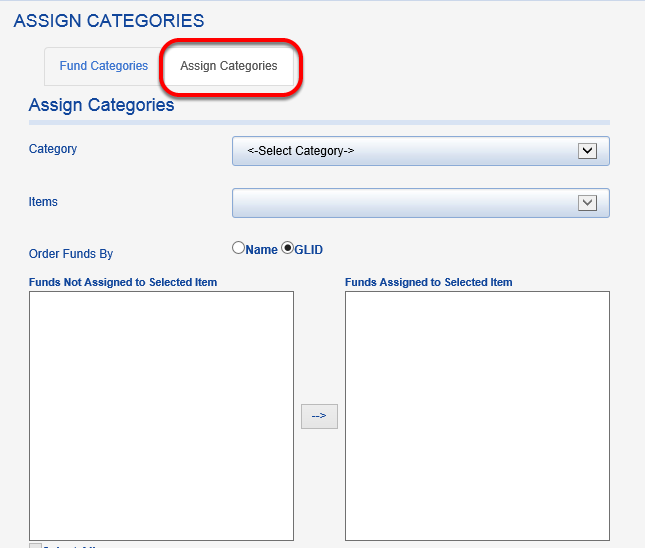

9. Select the fund or funds you would like to assign and use the right arrow to move them to the FUNDS ASSIGNED TO SELECTED ITEM box.

9.1. You can move over multiple funds by holding the CTRL button while you select funds, or you can choose the SELECT ALL box if all funds should be assigned.
Once funds are assigned, this step is complete and the fund categories are active in the system.
