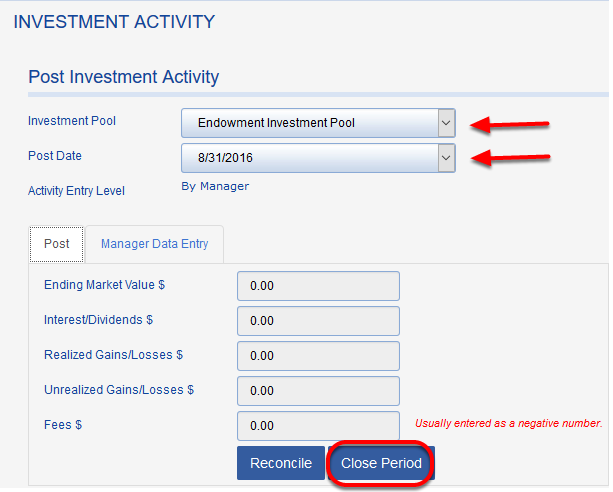Closed/merged funds may reopen
If you reopen over multiple periods, any funds that were deactivated or merged will need to be deactivated or merged again prior to closing the period. Make note of these funds and when they were deactivated, so you can deactivate again in the correct posting period.We recommend using the CLOSED FUND HISTORY report (under AUDIT LOGS) to identify when funds were closed or merged. You will need to run the CLOSED FUND HISTORY report prior to reopening periods.
Merged Fund Note: Merging funds combines the funds as of the previous posting period--if you want a fund merged effective 6/30, you need to perform the merge during the 7/31 posting period.
Deactivated Fund Note: When you reopen a period, the transactions created to zero out a fund will automatically be deleted, however, any transactions that represent a transfer to another fund will not be impacted. To make identification of these transfers easier, we recommend including a note in the transactions that are recorded to recipient funds. The note would reference the deactivated fund that was the source of the transfer amounts.
Reviewing transactions
Once you have reopened the period(s) you can make corrections to transactions and investment activity. For transaction corrections, we recommend navigating to ACTIVITY > VIEW/EDIT TRANSACTIONS and using the transaction filters to find the transactions that need to be modified. This filtered list can also be exported into a report for your record.
Once corrections have been made, you then will have to close each period that you reopened and Fundriver will reallocate investment activity for each period based on the changes entered.
Changes to transactions will be recorded in our audit trail and can be reviewed under REPORTS > AUDIT LOGS > CHANGE HISTORY - TRANSACTIONS.
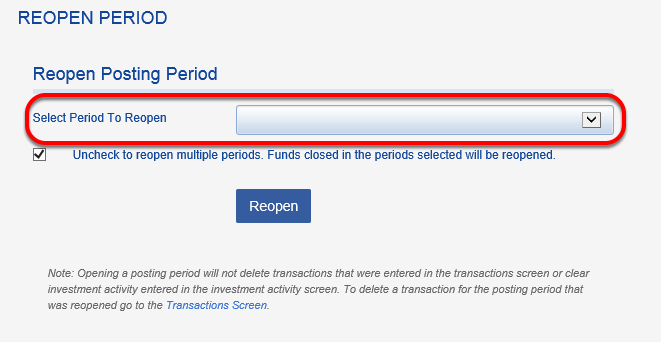
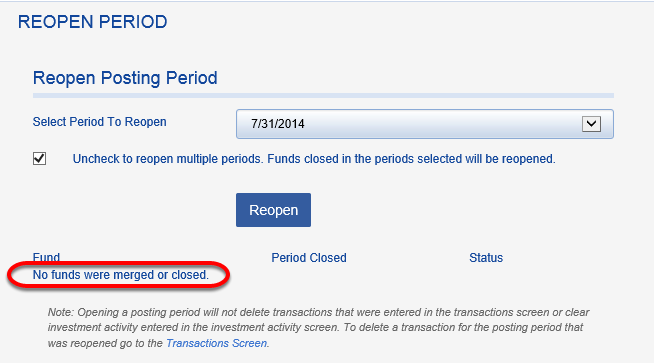
4. Click REOPEN.
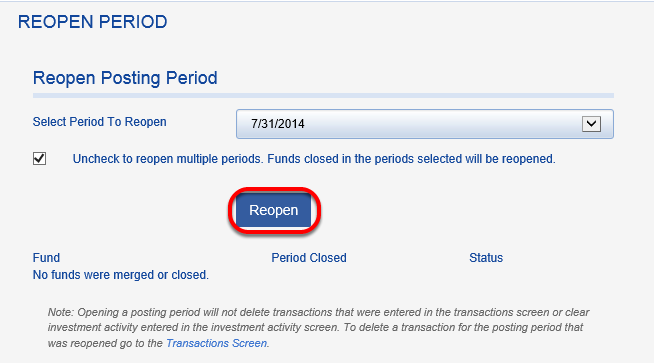
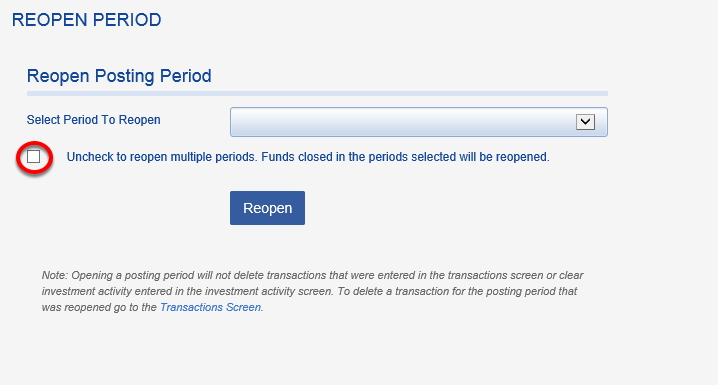
Reopen a Fund in a Prior Fiscal Year: Email support@fundriver.com to reopen a fund closed in a prior fiscal year.
5. Once the adjustments or corrections have been made in the period, you must repost that period, as well as all periods between that period and the current posting period. Navigate to ACTIVITY INVESTMENT ACTIVITY to close periods.