For organizations that utilize a Single Sign On to log in to Fundriver, the process for creating new users is slightly different. The Single Sign On password will carry through from the organization's sign on process so an additional Fundriver password does not need to be configured. Please see instructions below for setting up new users that use a Single Sign On and use an email address as a USER NAME.
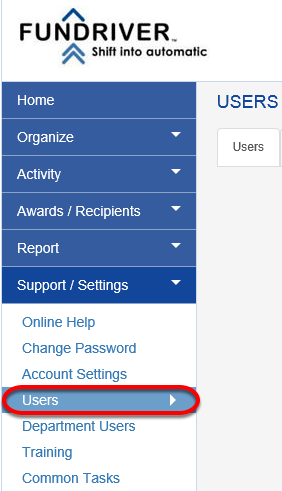
Click the green ADD button and fill out the NAME and EMAIL ADDRESS fields.
From anywhere in the Fundriver interface, click on the SUPPORT/SETTINGS tab.
Click on USERS.
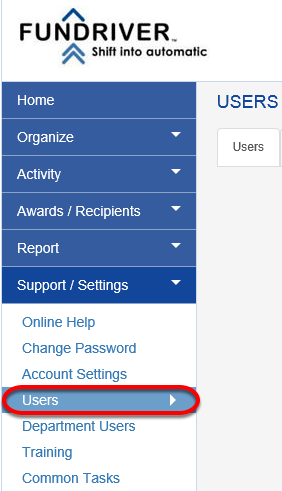
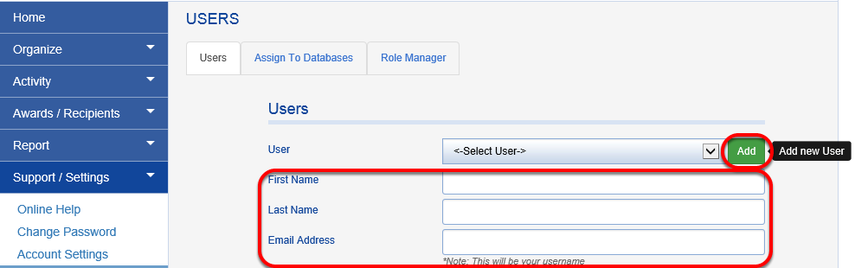
Fill out the PHONE field.
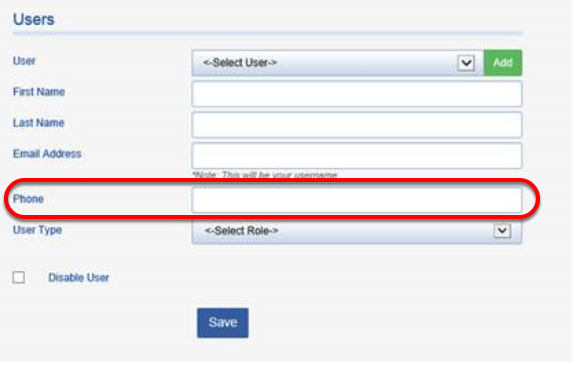
There will be no password set up option for SSO clients.
Select the USER TYPE.

Client Administrator: Can add/edit information in Fundriver, run reports and set up and modify user information.
Client User: Can add/edit information in Fundriver and run reports.
Report Only: Can only run reports in Fundriver. They do not have view or edit access for any other tabs.
Read Only Access: Can view tabs and reports in Fundriver but cannot make any edits to information.
Click the SAVE button to register the changes.
