Step by step instructions for disabling a user in Fundriver.
Note: Fundriver only allows disabling of users, not deleting, for audit trail accuracy.
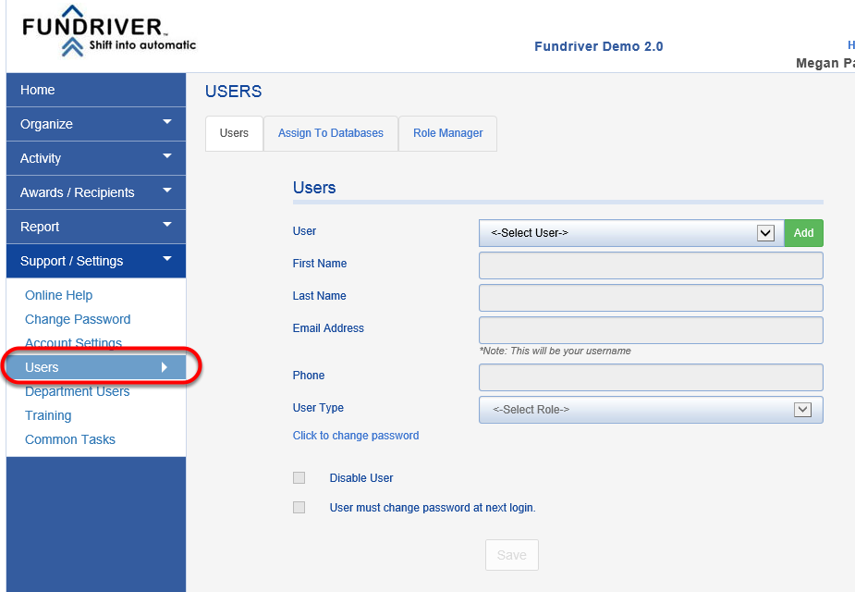
3. Select the person's name using the drop down next to the User section, and check the Disable User box on the lower left.

4. Click UPDATE. The user is now disabled.
5. Optional: If the user is also a Department User, follow the same procedure, but go to SUPPORT/SETTINGS > DEPARTMENT USERS.

Only Client Administrators have the ability to disable a user.
1. Go to SUPPORT/SETTINGS in the blue bar.
2. Click on USERS.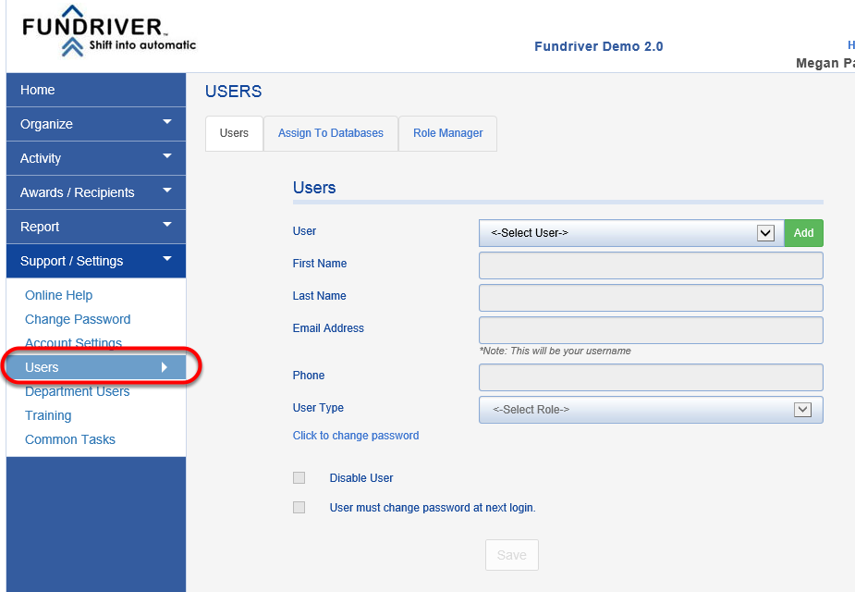
3. Select the person's name using the drop down next to the User section, and check the Disable User box on the lower left.

4. Click UPDATE. The user is now disabled.
5. Optional: If the user is also a Department User, follow the same procedure, but go to SUPPORT/SETTINGS > DEPARTMENT USERS.

