There is a Merge Funds feature available in Balance that will automatically create the system-generated transactions to move the historical gift and market value balances of the merged/closed fund to the new fund. Funds must be in the same investment pool to be merged.
NOTE: Merging occurs as of the prior posting period. If your organization is using an End-of-Month pricing model, we recommend deactivating the fund and transferring the balance to an existing fund, instead of the Merge Funds function. Instructions on how to deactivate and transfer a fund balance can be found here. This article explains the differences between merging and deactivating a fund: FAQ's Should I Deactivate/Close or Merge a Fund?
If your merged fund is assigned to a Percent Average spending rule, Balance will take the merged fund's history and include it in the spending calculation for the new fund. This will capture the combined Market Value for average values needed to determine spending.The steps outlined below are for clients with standard database setup. If you have a customized database please contact support@fundriver.com for assistance merging a fund.
Steps to merge a fund are outlined below.

2. Enter the fund that is to be closed and the one into which the fund will be merged. The merge will occur as of your last posting period.
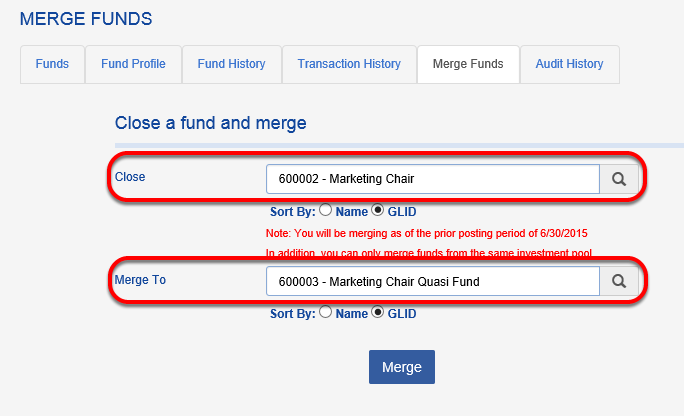
Once a fund is merged, Fundriver will automatically create system-generated transactions to move the historical gift and market value balances (i.e. earnings) to the remaining open fund. The transactions created by Balance will include a note of "Merging Endowment to XXX."
IMPORTANT: Users are not able to delete or modify the system-generated transactions that are produced from merging a fund. If a merged fund needs to be re-opened, it's recommended that you re-open to the period in which the fund was closed. By doing so, the system-generated transactions will be deleted, reestablishing the fund's balances. If the fund is re-opened in a future period, the fund's historical market value will not update (which impacts spending).
If applicable, be sure to follow the steps below to redirect the distributions that may be generated by the closed (merged) fund:

2. Set up the distribution rule to DISTRIBUTE ALL (as shown below--keep AMOUNT as 0.00). The INTERNAL DESTINATION should have the name of the fund into which the closing fund will be merging.

3. Once the DISTRIBUTION RULE is set up for all funds being merged, distributions can be generated by navigating to ACTIVITY DISTRIBUTE and creating distributions.

