Need to close a fund? Follow along with our short video or see the step by step instructions below on how to proceed.
- A Merge Funds feature is available in Balance. To merge two funds in the same investment pool, see this article: How Do I Merge Funds in Fundriver?
- Note: merging funds will occur as of the prior posting period. Deactivating a fund will occur in the current open period.
- To see the differences between merging and deactivating, please see this article: FAQ's Should I Deactivate/Close or Merge a Fund?
- A Delete Fund option is available to you as well, as long as the fund has no transaction history and no endowment history.
- Please Note: Closing an Endowed Fund will not close its linked Expendable Fund. Follow these SAME steps to deactivate an Expendable fund.
The steps outlined below are for clients with standard database setup. If you have a customized database please contact support@fundriver.com for assistance deactivating a fund.
To deactivate a fund, follow the steps below and Balance will generate the entries to close out the fund's market value, historical gift, and units. Note: If you have pending transactions within the period that you are closing a fund, then Balance will NOT allow you to deactivate the fund. For clients that DO NOT want to deactivate a fund but need to accomplish the same as a deactivation by clearing out a fund's market value and historical gift, please refer to step 5.
1. Go to ORGANIZE > FUNDS, select the fund you'd like to deactivate.


2. Click the DEACTIVATE FUND button at the bottom of the fund profile.

3. Click CONTINUE to proceed with fund deactivation.
If you have pending transactions posted to the fund, Fundriver will not allow you to deactivate the fund. You must either a.) delete the current period transaction(s) on the fund (do so by going to Activity > View/Edit Transactions and searching for the fund) or b.) deactivate the fund in the subsequent period.

Note: Once you continue you will see a confirmation message at the top of the fund profile that the fund has been deactivated and is Pending Closure. This means, once the period is closed, the fund will be closed too!

4. To view the transactions that were created, click on the TRANSACTION HISTORY tab.

Non-Unitized Asset Transfer: This will generate for the total amount of non-unitized assets associated with this fund as of the last closed period. This impacts total market value but does not impact pooled market value.
Internal Transfer: This will generate for the difference between the Market Value and the Historical Gift amount of the fund as of the last closed period. This impacts total market value, pooled market value, and book value.
Cash Historical Gift Transfer: This will generate for the Historical Gift amount of the fund as of the last closed period. This impacts total market value, pooled market value, book value, and historical gift.
Book Value Transfer Out: This will generate for the difference between the Market Value and the Book Value amount of the fund as of the last closed period. This impacts only book value.
NOTE: Users cannot delete or modify the system-generated transactions that are produced from deactivating a fund. If these entries need to be deleted, simply re-activate the fund from the Fund's Profile page. When a fund is re-activated, the system generated closing entries are erased.
If needed, you can reactivate a fund by clicking the REACTIVATE FUND button at the bottom of the FUND PROFILE.

5. To transfer the historical gift and market value to another fund: go to ACTIVITY > TRANSACTION ENTRY. TWO entries will be required. One to move the historical gift balance and one to move the appreciation/depreciation of the fund.
If you are NOT deactivating the fund, but want to clear out the balances, follow the same two steps below. NOTE: If your organization utilizes an end of the month pricing model, the fund will still receive an earnings allocation while it is active/open. Therefore once the period is closed, the fund will no longer have a zero balance.
- Select the TRANSACTION TYPE of Cash Historical Gift Transfer. This will transfer the historical gift value of the fund. Choose the ENDOWMENT that will be receiving the dollars and enter the CASH HISTORICAL GIFT TRANSFER amount from the TRANSACTION HISTORY screen above. Record as a positive number if moving to a new/existing fund. Record as a negative number if you are clearing out the historical gift value without deactivating the fund. Save the transaction.
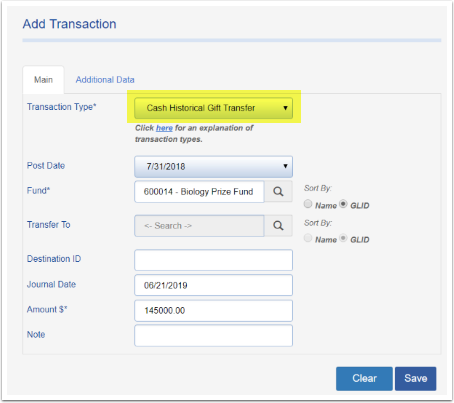
2. Select the TRANSACTION TYPE of External Transfer In. This will transfer the appreciation/depreciation of the fund. Choose the ENDOWMENT that will be receiving the dollars and enter the INTERNAL TRANSFER amount from the TRANSACTION HISTORY screen above (record with opposite sign). (If removing the balance and not deactivating a fund, enter the difference between market value and historical gift and record as an External Transfer Out). Save the transaction.

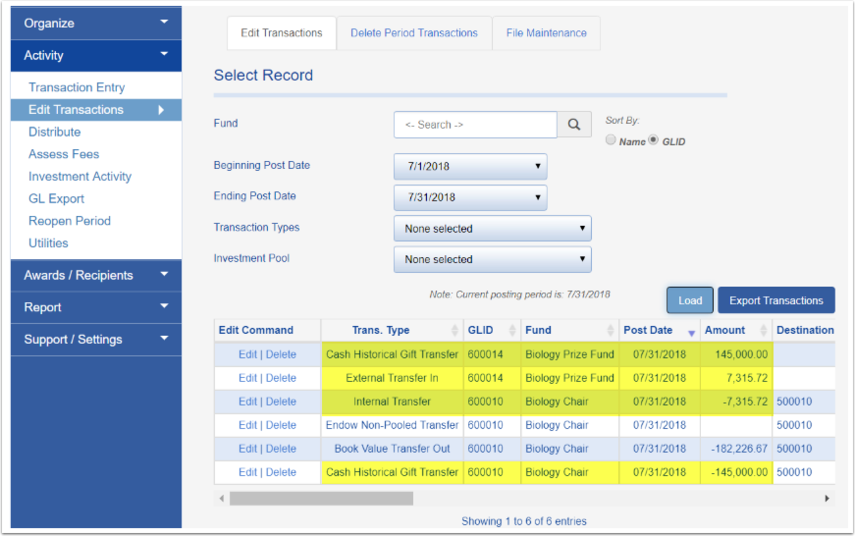
6. If the distribution from the closed fund needs to move to another fund, you will need to set up a distribution rule on the closed fund to DISTRIBUTE ALL (as shown below--keep AMOUNT as 0.00). The INTERNAL DESTINATION should have the name of the fund into which the closing fund's distribution will move to.
If your organization utilizes a GL Export for distributions, the Destination ID, Fund, Program, and Project should mimic what is set up on the internal destination fund.
Please Note: It may be helpful to take a screen shot of the destination fund for your reference during this process.
In cases where the Destination, Fund, Project, etc. are already the same (due to how the DISTRIBUTION RULE was previously set up), then only the INTERNAL DESTINATION needs to be modified.

Once the transfers have been made and the period posted, run a MARKET VALUES AND HISTORICAL GIFT report to make sure the fund values are reflected accordingly.
If your organization utilizes a GL Export for distributions, the Destination ID, Fund, Program, and Project should mimic what is set up on the internal destination fund.
Please Note: It may be helpful to take a screen shot of the destination fund for your reference during this process.
In cases where the Destination, Fund, Project, etc. are already the same (due to how the DISTRIBUTION RULE was previously set up), then only the INTERNAL DESTINATION needs to be modified.


