If you add a new manager to the Investment Portfolio Module or need to reclassify a manager to a net asset that doesn't currently exist in your system, you can create a new ASSET CLASS by following the instructions below.
 Scroll down to ASSET CLASS and click on the green ADD button next to the field.
Scroll down to ASSET CLASS and click on the green ADD button next to the field.

Enter a name for your new asset class and click SAVE.

Check the ASSET CLASS drop down to make sure the addition registered in your database.
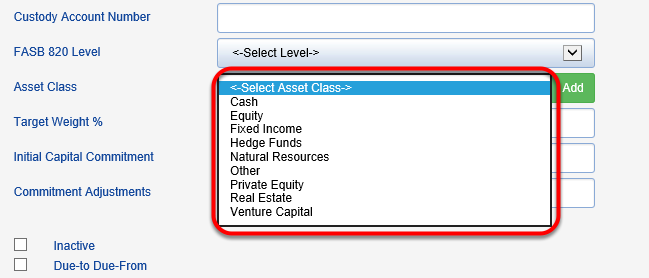
Go to ORGANIZE > INVESTMENT PORTFOLIO.
 Scroll down to ASSET CLASS and click on the green ADD button next to the field.
Scroll down to ASSET CLASS and click on the green ADD button next to the field.
Enter a name for your new asset class and click SAVE.

Check the ASSET CLASS drop down to make sure the addition registered in your database.
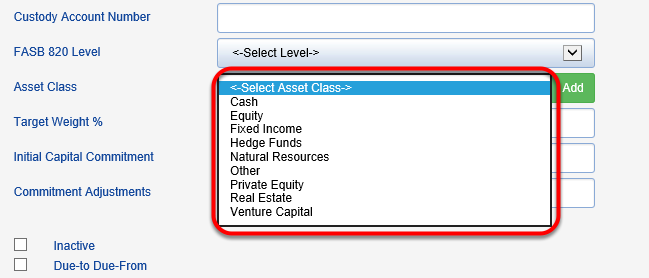
You may now begin to use your ASSET CLASS for new or existing managers.
