The Manage Filters feature allows users to create stand alone filters that can be applied to user defined reports and standard reports when running.
Due to the large number of reports currently available in Fundriver, filters may not be available immediately for all reports. If there is a standard report to which you would like to request a filter be added, please contact Fundriver Support.
To create or manage filters, go to REPORT > MANAGE FILTERS on the left menu.
Under FILTER TYPE, select FUND PROFILE FILTER. This is the only filter type available to choose from at this time.
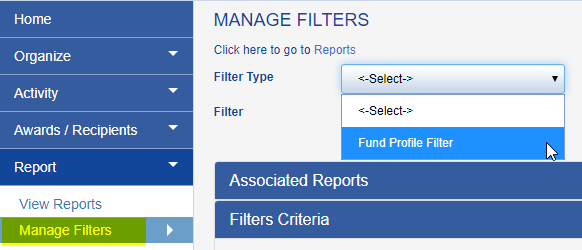
Click NEW to add a new Fund Profile Filter.

In the ASSOCIATED REPORTS accordion, if you are viewing an existing filter, you can see any reports the filter has been applied to. If this is a new filter you are creating, this space will be empty.
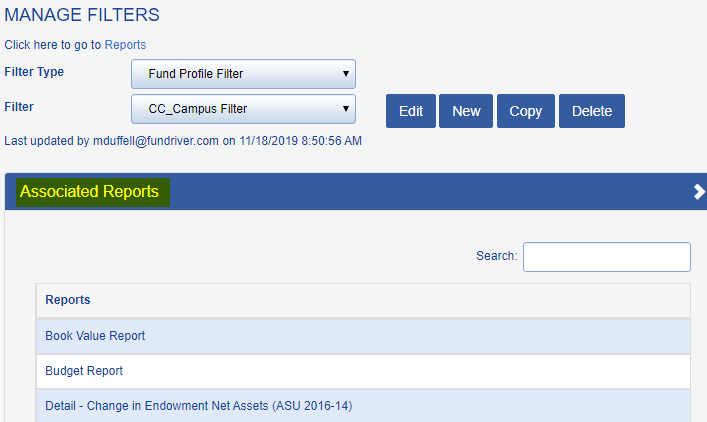
In the FILTERS CRITERIA accordion, click ADD CRITERIA.

Choose the FIELD to add to the filter criteria. In this example we are using Campus. Select the desired Operator and Expression, then click SAVE.
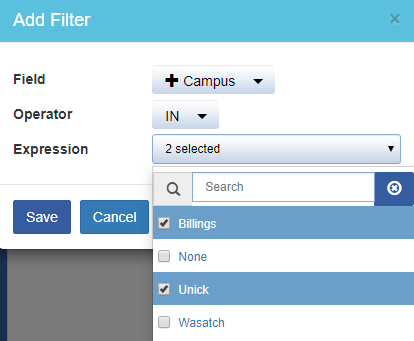
For fields that do not have the check option for selecting multiple values, the user will need to type out the value(s) and use a comma for separating multiple values.
For example, when setting up a filter on GLID with multiple values, the user will need to enter the text: 100,101,102. This will build a filter with the 3 GLIDs referenced.
This is how the new filter criteria will look. You may add additional criteria fields if you wish.
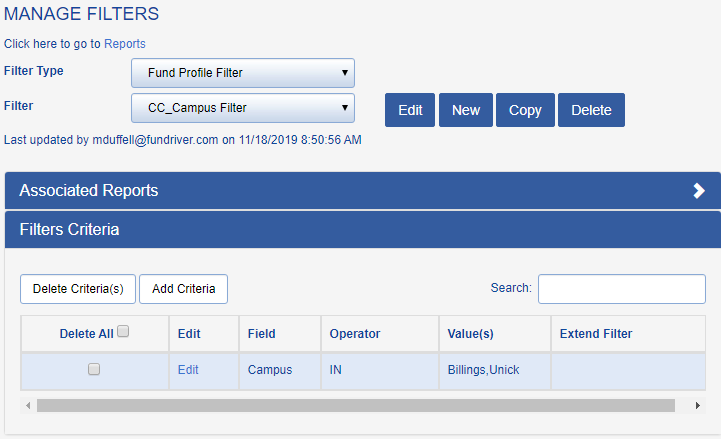
Back at REPORTS > USER DEFINED, choose a report to which you would like to apply the filter.

You can edit the expressions in the existing fields right from the VIEW REPORTS tab. You cannot add additional filter criteria fields. To add additional fields, access the filter through the Manage Filters tab.

