This training addresses how to use the Due To/Due From (DTDF) if you have the Investment Portfolio module. DTDF is helpful and necessary when an institution deposits gifts in an investment account or operating account that is commingled with non endowment funds, takes withdrawals for spending at fund level without drawing from investments, or other related endowment cash flow that needs to be tracked within a commingled investment or operating account. The due to/from allows users to manage this type of cash flow and should allow you to reconcile back to an operating account the cash balance that is purely Endowment.
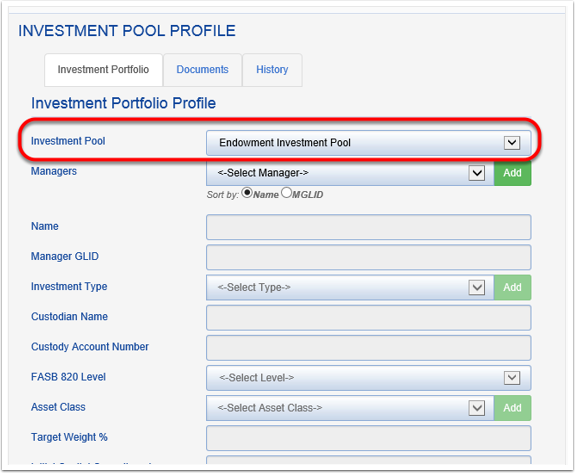
2. Click the green ADD button, type in "Due to/Due From" as your manager NAME and fill out the rest of the form as seen below. Make sure to click the DUE TO - DUE FROM checkbox. Click SAVE.
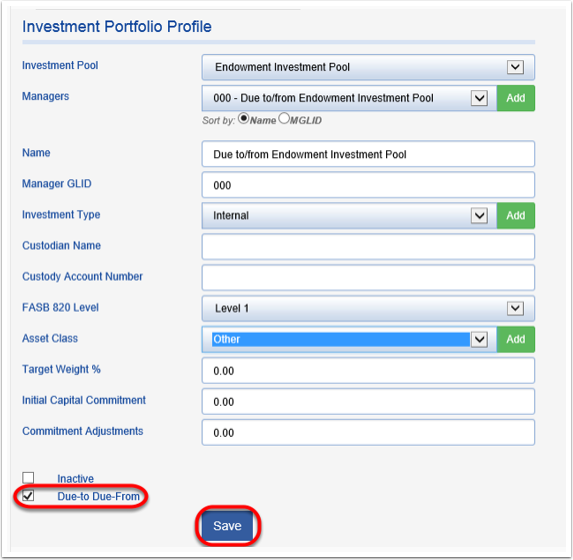
You can find our DTDF reconciliation template as well as additional information on how to use the template HERE!
In the below examples, we will show three posting periods and how DTDF is accounted for.
TO SET UP THE DUE TO/DUE FROM (DTDF) INVESTMENT MANAGER
1. Navigate to the ORGANIZE tab, click INVESTMENT PORTFOLIO, select the INVESTMENT POOL to which you will be adding the DTDF.
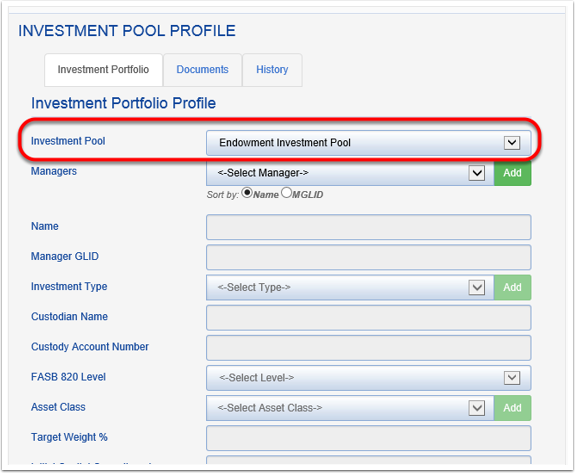
2. Click the green ADD button, type in "Due to/Due From" as your manager NAME and fill out the rest of the form as seen below. Make sure to click the DUE TO - DUE FROM checkbox. Click SAVE.
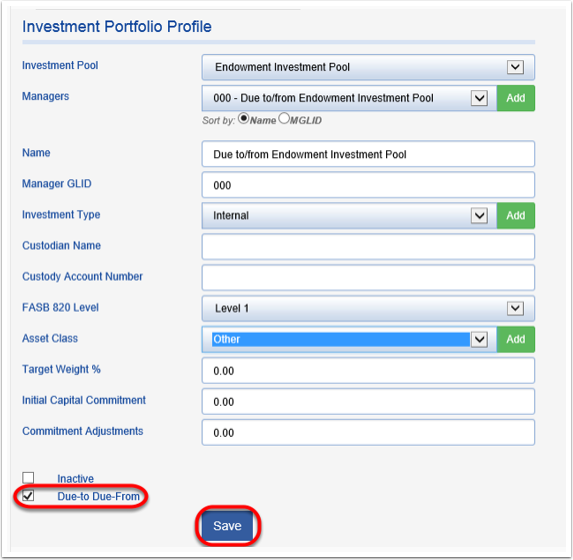
If added successfully, you will receive a MANAGER SUCCESSFULLY ADDED message. Your DTDF manager is now ready to use.
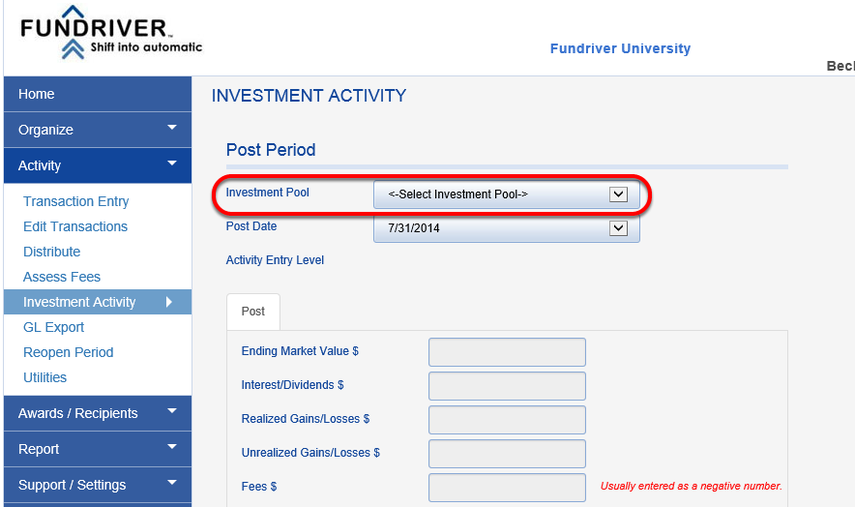
2. Click on the MANAGER DATA ENTRY tab.

3. Choose the DTDF Investment Manager.
TO USE THE DUE TO/DUE FROM (DTDF) INVESTMENT MANAGER
1. To begin, click on ACTIVITY > INVESTMENT ACTIVITY, choose the INVESTMENT POOL to which you will be assigning the DTDF activity.
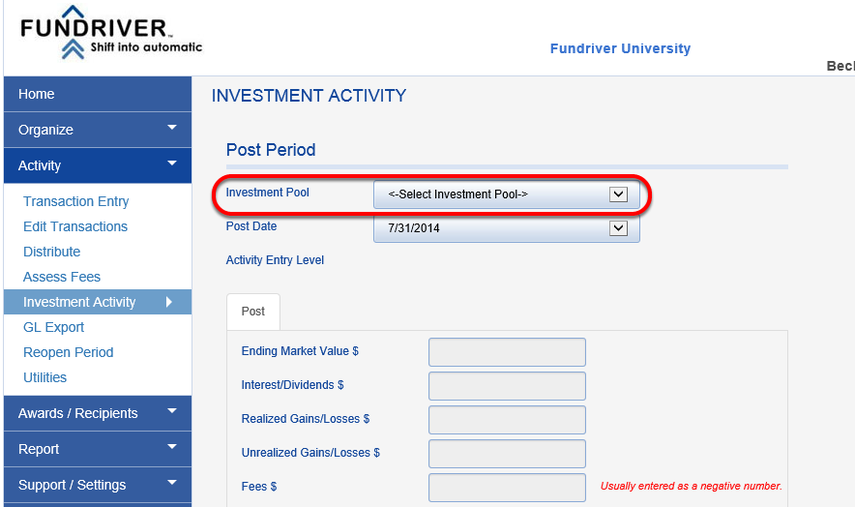
2. Click on the MANAGER DATA ENTRY tab.

3. Choose the DTDF Investment Manager.
The cash gifts (credited to the endowment fund) that have been deposited to an operating account within the current posting period and have not transferred to an investment manager will be entered as positive net cash flow. The balance in the DTDF represents the cash within the operating account that is owed to the endowment investment pool.
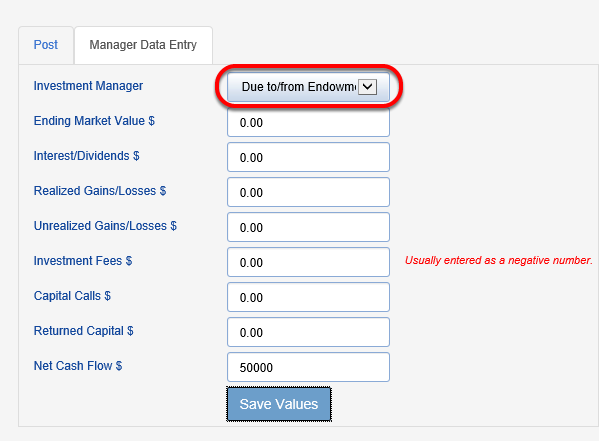
4. The prior period had a $0 beginning DTDF balance; the net cash flow and ending market value need to be increased to represent the money that needs to transfer to the investment manager.

5. Click SAVE VALUES. Your reconciliation should show a difference of 0.00.
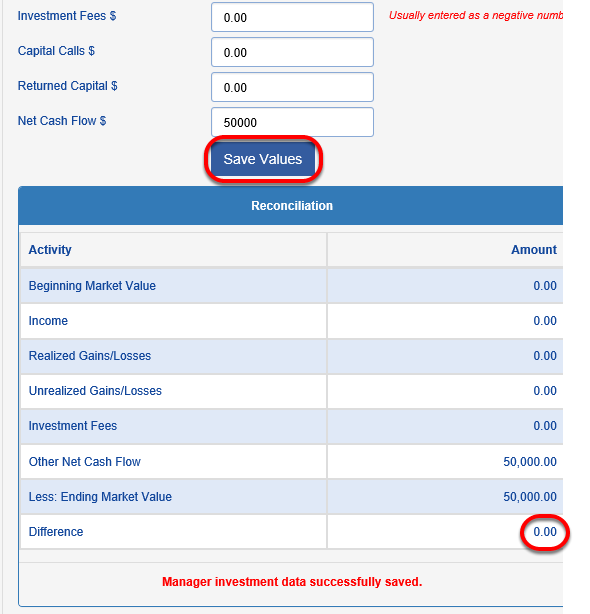
6. Go back to INVESTMENT ACTIVITY and select your investment pool, enter your investment manager data for all other managers and reconcile each.

7. Once your other manager investment data is entered and reconciled to 0.00, you can post the period. Click on the POST tab. The fields will auto populate with information attributed to the individual managers. RECONCILE your entries.
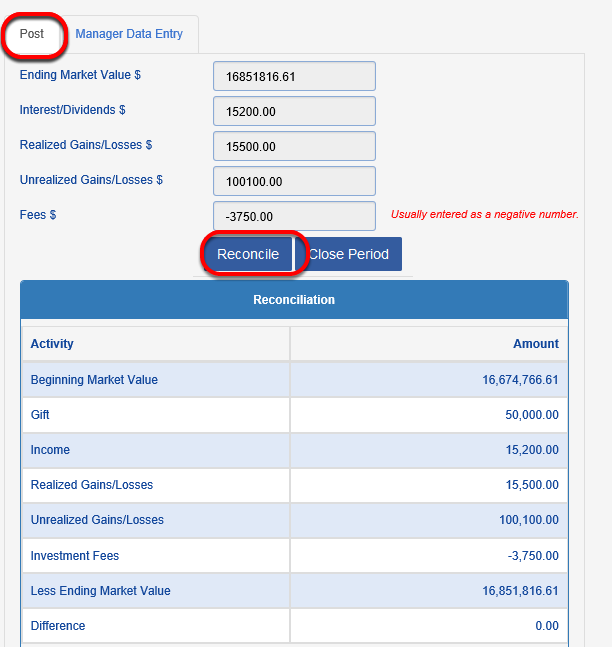
8. To see activity by manager, click on REPORTS > PORTFOLIO LEVEL REPORTS > MANAGER RECONCILIATION REPORT.

11. Click CLOSE PERIOD.

13. In the August posting period, we are going to create a spending distribution. Post your distribution as you normal would either via the automated feature (ACTIVITY > DISTRIBUTE) or loading actual dollars spent (ACTIVITY > TRANSACTION ENTRY).

15. In this example, a $25,000 gift of stock was received and imported as a transaction into one of the endowed funds. The investment statements do not yet reflect this gift, so this gift will need to be added to the DTDF.

16. The below DTDF Reconciliation Worksheet illustrates how the DTDF should be impacted by this $25,000 gift and other August distributions. The cash flow shown below will need to be entered as the August DTDF NET CASH FLOW amount at the investment manager level.
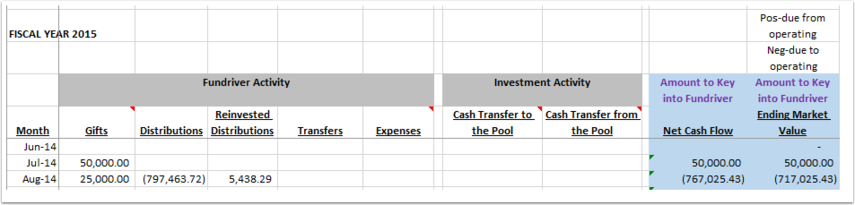
17. Go back to INVESTMENT ACTIVITY and click on the MANAGER DATA ENTRY tab. Choose the DTDF investment manager, enter the Net Cash Flow for August in the NET CASH FLOW field.

18. Enter the ENDING MARKET VALUE from the worksheet (August DTDF less $50,000 gift from July). SAVE VALUES.

19. The difference should be 0.00.
20. Enter other manager data and RECONCILE.

21. The pool should show a difference of 0.00.

22. To see activity by manager, click on REPORTS > MANAGER LEVEL REPORTS > MANAGER RECONCILIATION REPORT.
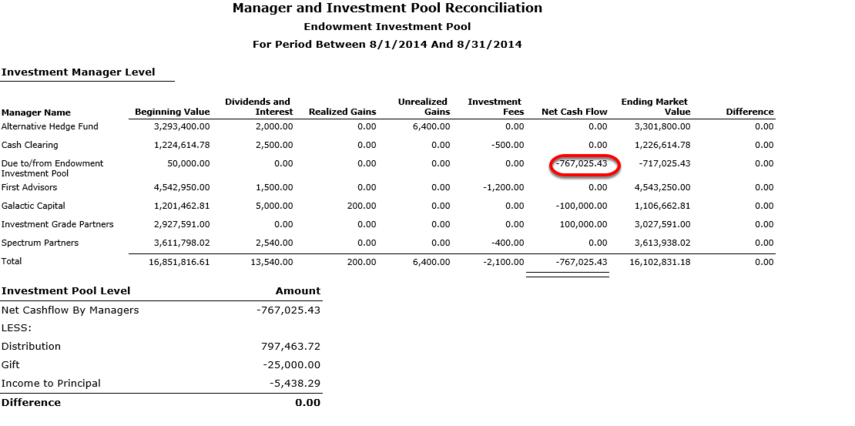
23. As you can see on the report above, a transfer of $100,000 between managers is also reflected on the report. It does not impact the cash flow.
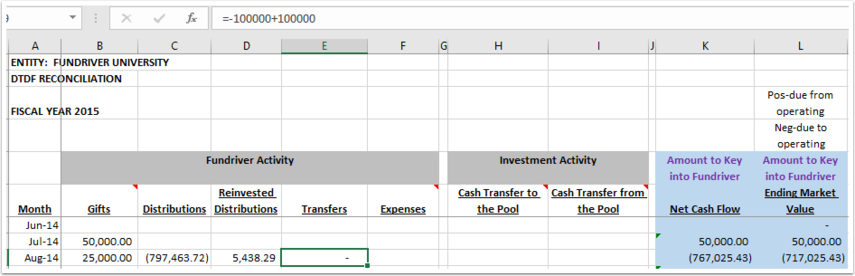
24. The illustration below will show an adjustment made to the DTDF in the following period, September. The entire balance of the DTDF is transferred from the CASH CLEARING investment manager.

25. The reconciliation now shows that the CASH CLEARING manager has paid out the balance of the DTDF.

26. Now, the DTDF manager needs to be adjusted to show that the money has been paid by another manager. Select the DTDF INVESTMENT MANAGER and enter the appropriate amount in the NET CASH FLOW field (opposite sign as the manager that paid the money).
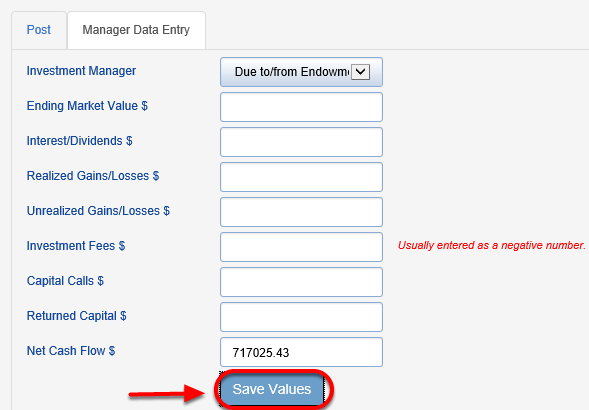
27. Reconciliation should show 0.00.

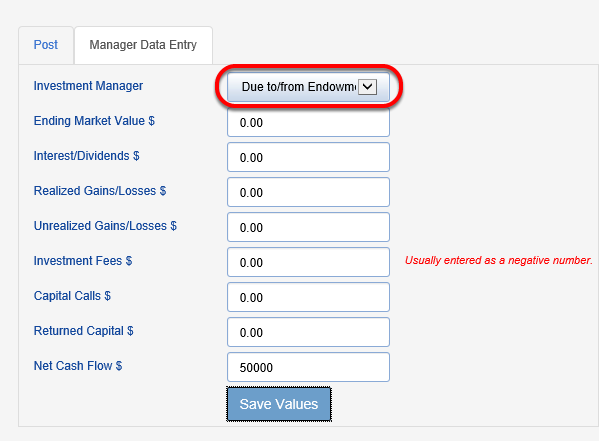
$50,000 represents new gifts (not included in the market value in the investment manager's statement). In this example, the $50,000 gift was added as a single transaction to a specific fund.
4. The prior period had a $0 beginning DTDF balance; the net cash flow and ending market value need to be increased to represent the money that needs to transfer to the investment manager.

Ending market value for DTDF represents the amount of gifts for this period. This balance will eventually clear out as money is transferred to investments or as spending is drawn down.
5. Click SAVE VALUES. Your reconciliation should show a difference of 0.00.
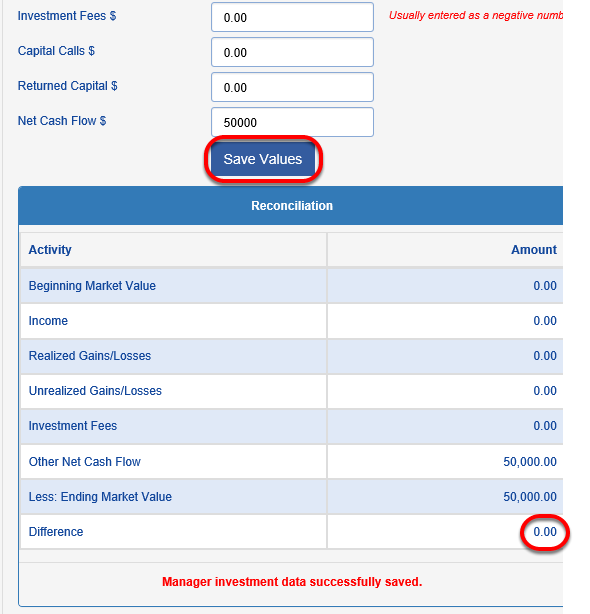
6. Go back to INVESTMENT ACTIVITY and select your investment pool, enter your investment manager data for all other managers and reconcile each.

7. Once your other manager investment data is entered and reconciled to 0.00, you can post the period. Click on the POST tab. The fields will auto populate with information attributed to the individual managers. RECONCILE your entries.
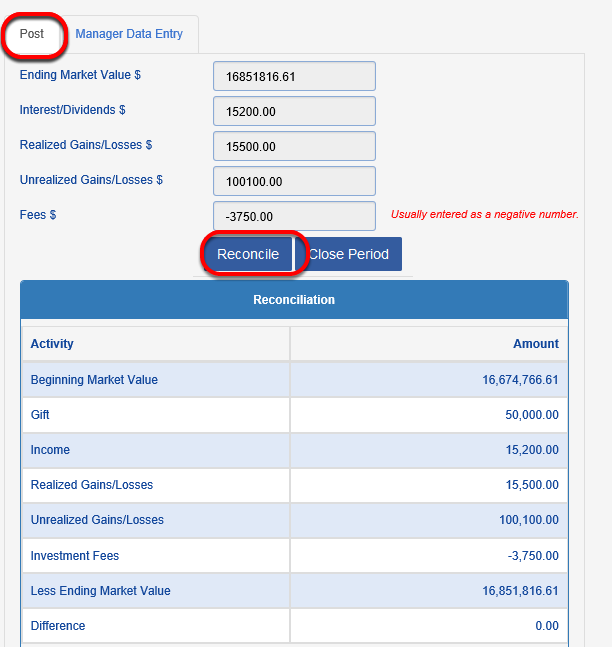
The DTDF amount entered is included in the ending market value for the period.
8. To see activity by manager, click on REPORTS > PORTFOLIO LEVEL REPORTS > MANAGER RECONCILIATION REPORT.
9. The DTDF amount will show up in the NET CASH FLOW.

10. If everything is allocated as it should be, it is time to post the period. Got to ACTIVITY > INVESTMENT ACTIVITY and choose your INVESTMENT POOL.

10. If everything is allocated as it should be, it is time to post the period. Got to ACTIVITY > INVESTMENT ACTIVITY and choose your INVESTMENT POOL.

11. Click CLOSE PERIOD.
12. When your period is successfully posted, the message below will appear.

Once successfully posted, the process is complete for this period. The next set of screens are moving forward to the following posting period to show additional DTDF transactions.
13. In the August posting period, we are going to create a spending distribution. Post your distribution as you normal would either via the automated feature (ACTIVITY > DISTRIBUTE) or loading actual dollars spent (ACTIVITY > TRANSACTION ENTRY).
14. Now it is time to enter other activity for August and reconcile. Go to INVESTMENT ACTIVITY and click to select the POST DATE for August.

15. In this example, a $25,000 gift of stock was received and imported as a transaction into one of the endowed funds. The investment statements do not yet reflect this gift, so this gift will need to be added to the DTDF.

Please note that market value information has not yet been entered, which is why a DIFFERENCE is showing.
16. The below DTDF Reconciliation Worksheet illustrates how the DTDF should be impacted by this $25,000 gift and other August distributions. The cash flow shown below will need to be entered as the August DTDF NET CASH FLOW amount at the investment manager level.
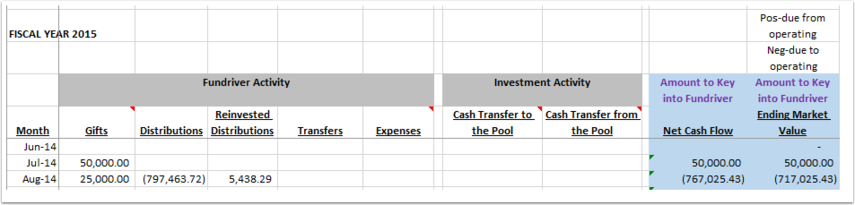
17. Go back to INVESTMENT ACTIVITY and click on the MANAGER DATA ENTRY tab. Choose the DTDF investment manager, enter the Net Cash Flow for August in the NET CASH FLOW field.

18. Enter the ENDING MARKET VALUE from the worksheet (August DTDF less $50,000 gift from July). SAVE VALUES.

19. The difference should be 0.00.

20. Enter other manager data and RECONCILE.

21. The pool should show a difference of 0.00.

22. To see activity by manager, click on REPORTS > MANAGER LEVEL REPORTS > MANAGER RECONCILIATION REPORT.
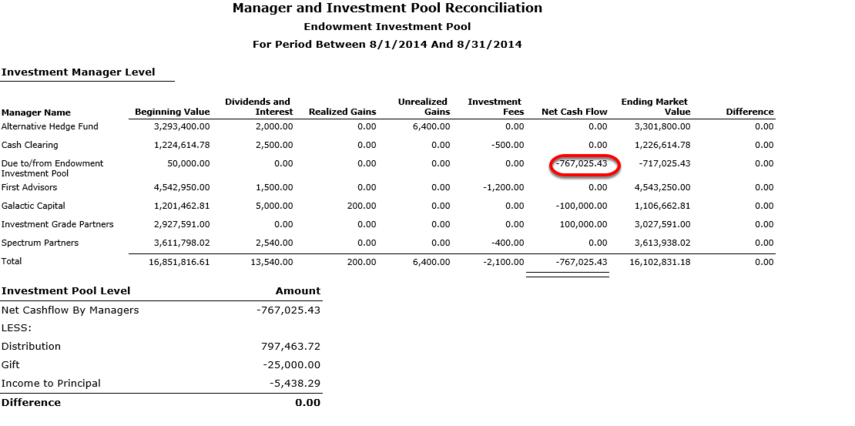
23. As you can see on the report above, a transfer of $100,000 between managers is also reflected on the report. It does not impact the cash flow.
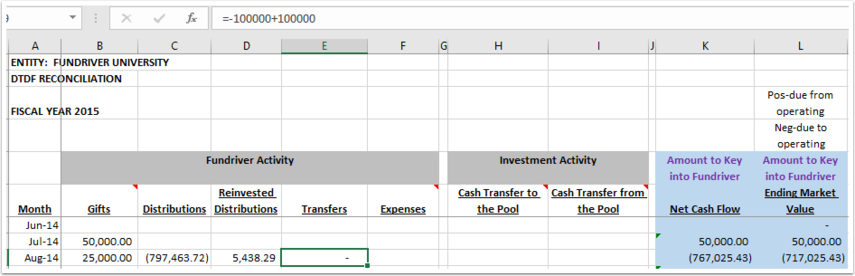
If the report is accurate, the closing process can be completed.
24. The illustration below will show an adjustment made to the DTDF in the following period, September. The entire balance of the DTDF is transferred from the CASH CLEARING investment manager.

Click SAVE VALUES.
25. The reconciliation now shows that the CASH CLEARING manager has paid out the balance of the DTDF.

26. Now, the DTDF manager needs to be adjusted to show that the money has been paid by another manager. Select the DTDF INVESTMENT MANAGER and enter the appropriate amount in the NET CASH FLOW field (opposite sign as the manager that paid the money).
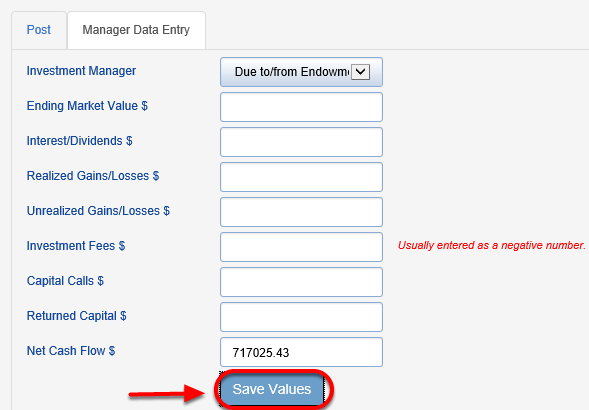
27. Reconciliation should show 0.00.

Please note that if you have multiple investment pools, it may be necessary to set up multiple Due To/Due From Managers.
