The Fundriver interface has a standard Consumer Price Index (CPI) Utility that can be configured to create automatic inflation adjustments. The inflation adjustments will impact funds corpus/historical gift values but will not impact market value or the cash reconciliation within Fundriver. This can be set up to apply to all funds or a subset of funds. Please note that if your organization has an underwater rule, this may limit funds from spending. Also, the inflation adjustment setting can be configured to be based on corpus or market values, the standard being market values. This article will explain how the inflation adjustment is created within Fundriver.
Click ACTIVITY > UTILITIES > CPI UTILITY and choose the delete button. You can see the red text on the bottom indicates that "CPI Balances have been successfully deleted."
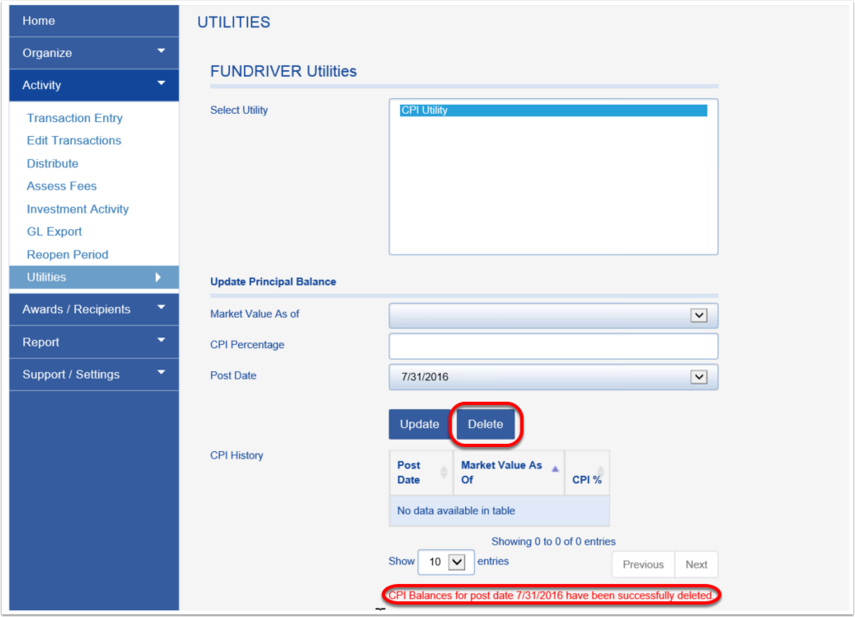
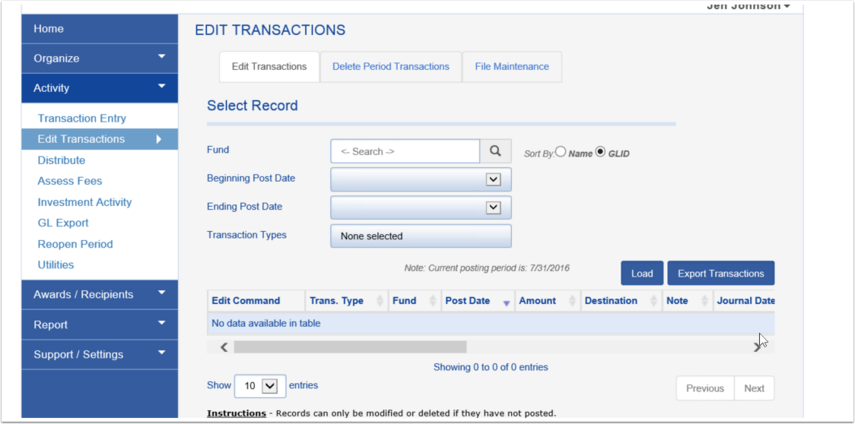
Updating the CPI Percentage
1. Choose the desired Value Date. Note: the organization can have this utility set up to impact Historical Gift or Market Value.

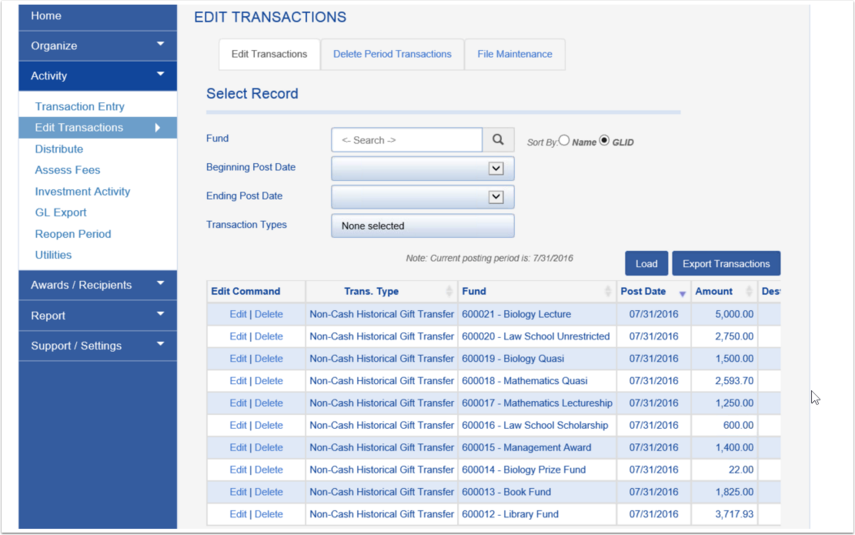
Deleting CPI AdjustmentsGo to ACTIVITY > UTILITIES > CPI UTILITY
2. Enter the CPI Percentage as a whole number, the program will convert it to a percentage.
The post date will default to the date of the current/open period.

Once you click the update button, the CPI History table will populate and the red text will appear at the bottom that states "CPI balances updated successfully."

If you go ACTIVITY > EDIT TRANSACTIONS, you can see that the entries have been created and entered from the CPI Utility. Both CPI settings will generate the transaction type Non-Cash Historical Gift Transfer.
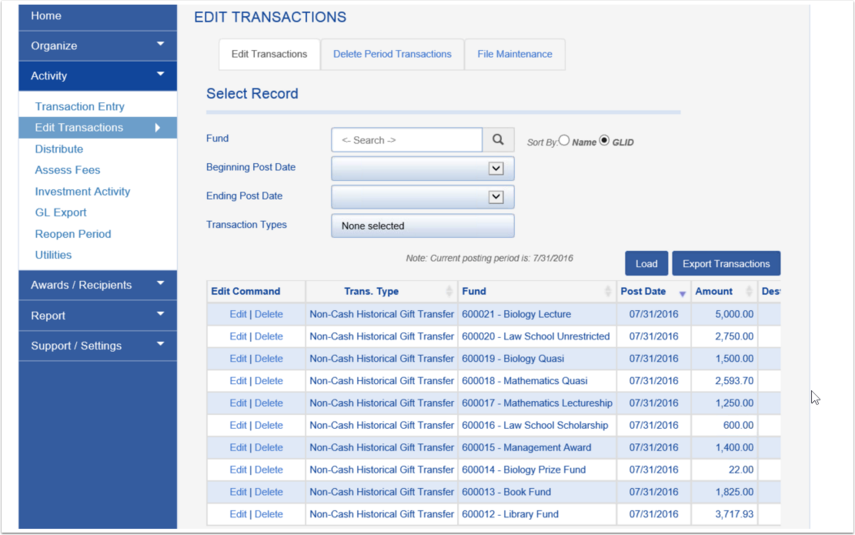
If you need to reopen a period, you are able to delete previously processed CPI transactions.
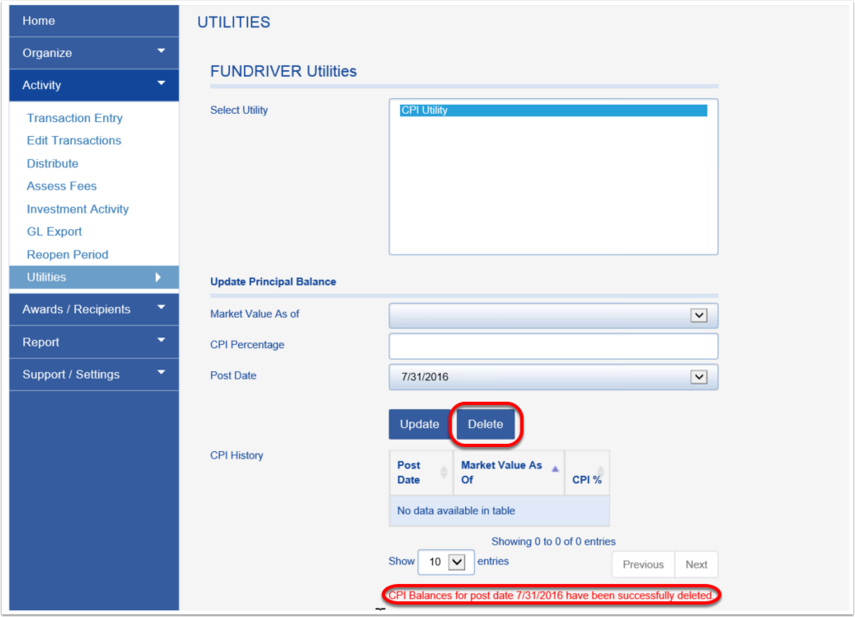
If you go ACTIVITY > EDIT TRANSACTIONS, you can see that the entries have been removed.
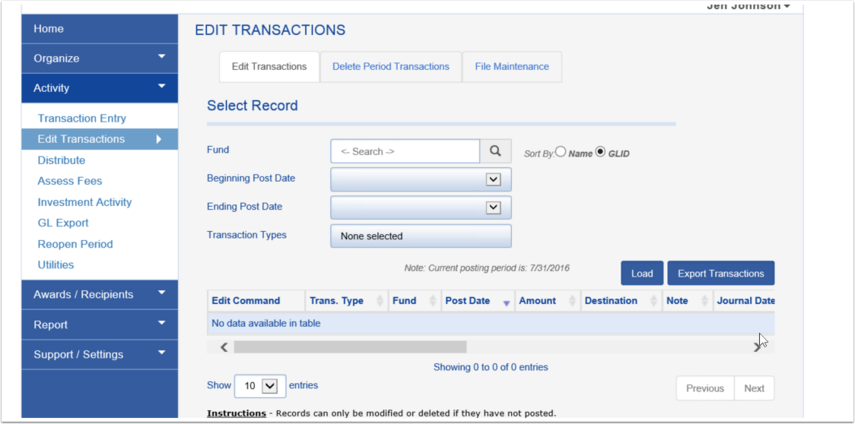
You can go back through the CPI process from the beginning to update.
