Answer: To adjust shares without affecting market value, you must enter an overriding unit price. Creating two transfer transactions in the period where the shares need to be adjusted will not impact market value (at a transactional level) but will affect unit price. There will be a slight adjustment to unrealized gain/loss with this calculation due to the change in unit price.
See instructions below.
1. Open up the attached Excel template. Determine the CHANGE IN SHARES by subtracting the current units owned by the fund by the target number of units. Plug this in to the calculator in the yellow highlighted "Change in Shares" field. Plug in the current unit price into the yellow highlighted "Unit Price" field.
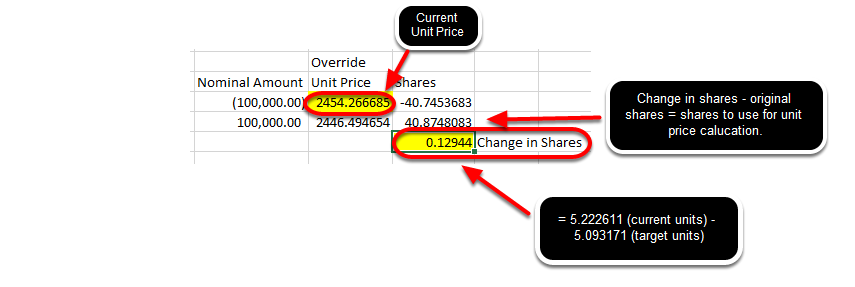
2. From there, the spreadsheet will calculate the new UNIT PRICE using a multiplier (Nominal Amount).
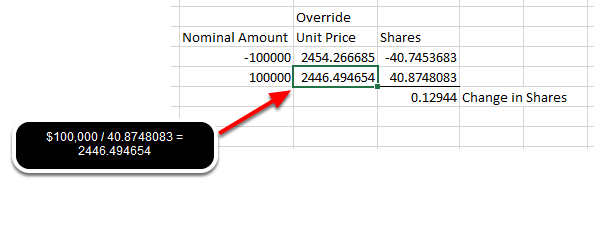
Once the new Unit Price is determined, you can make the adjustment in Fundriver.
3. Log into Fundriver and navigate to ACTIVITY > REOPEN PERIOD.

4. Choose the period in which the adjustment needs to be made and click REOPEN.
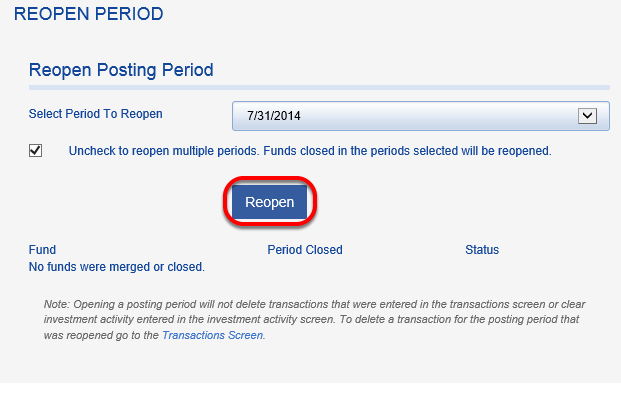
5. Once the period is reopened, click on ACTIVITY > TRANSACTION ENTRY.
6. On the TRANSACTION ENTRY tab, choose the TRANSACTION TYPE of EXTERNAL TRANSFER IN and choose the endowment where the shares need to be readjusted.
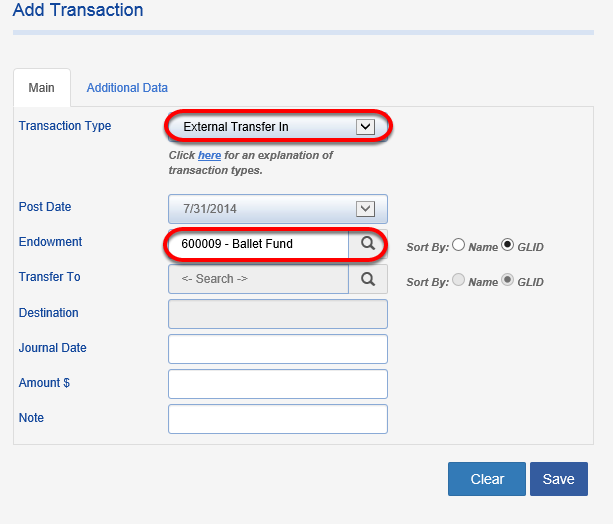
7. Click on the ADDITIONAL DATA tab and click the OVERRIDE UNIT PRICE box and enter in your new unit price, which was calculated in Step 1. Click SAVE.
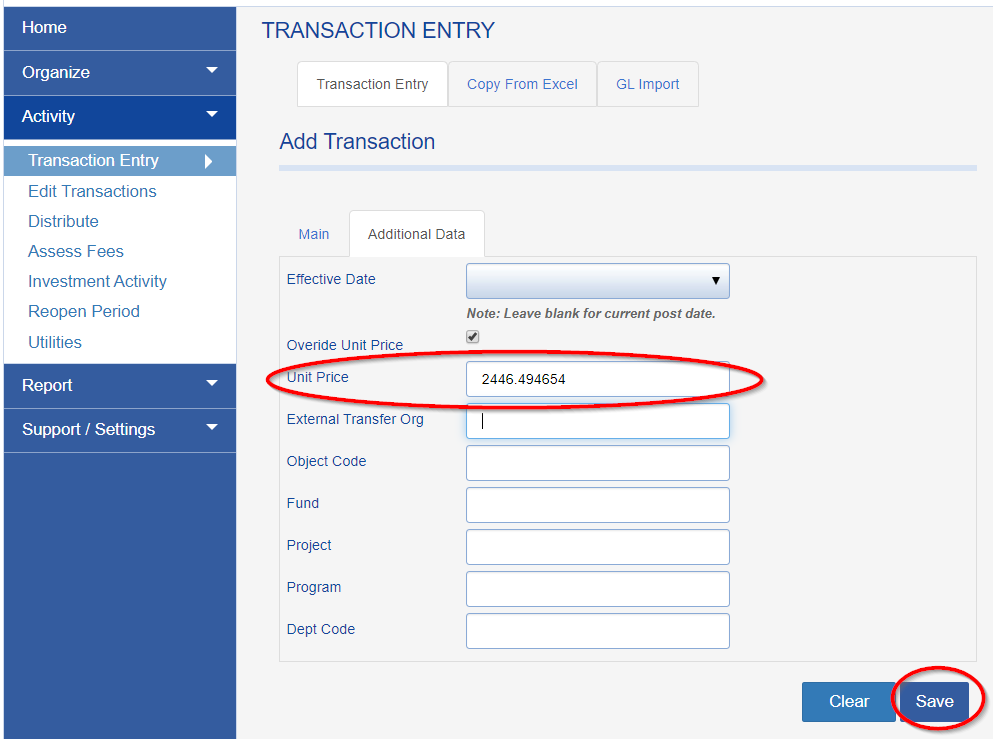
8. Back on the TRANSACTION ENTRY tab, enter the amount that needs to be adjusted and click SAVE.

9. Now we complete the second transaction with the original unit price and a negative amount. Enter a TRANSACTION TYPE of EXTERNAL TRANSFER IN, the fund name, and the amount (as a negative).
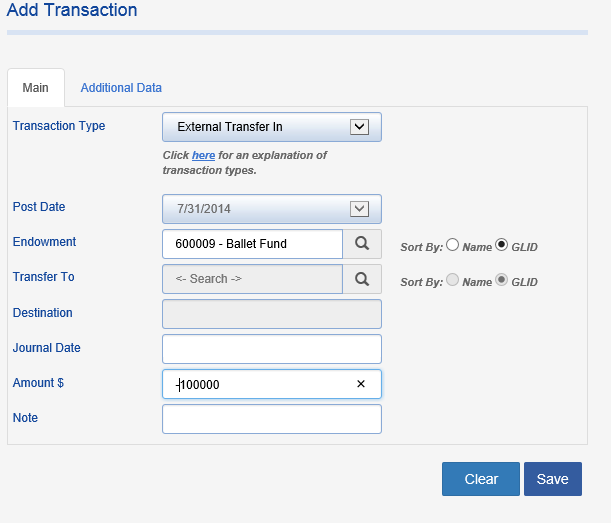
10. Click on the ADDITIONAL DATA tab and fill in the original UNIT PRICE. Make sure the OVERRIDE UNIT PRICE box is checked. SAVE the transaction.
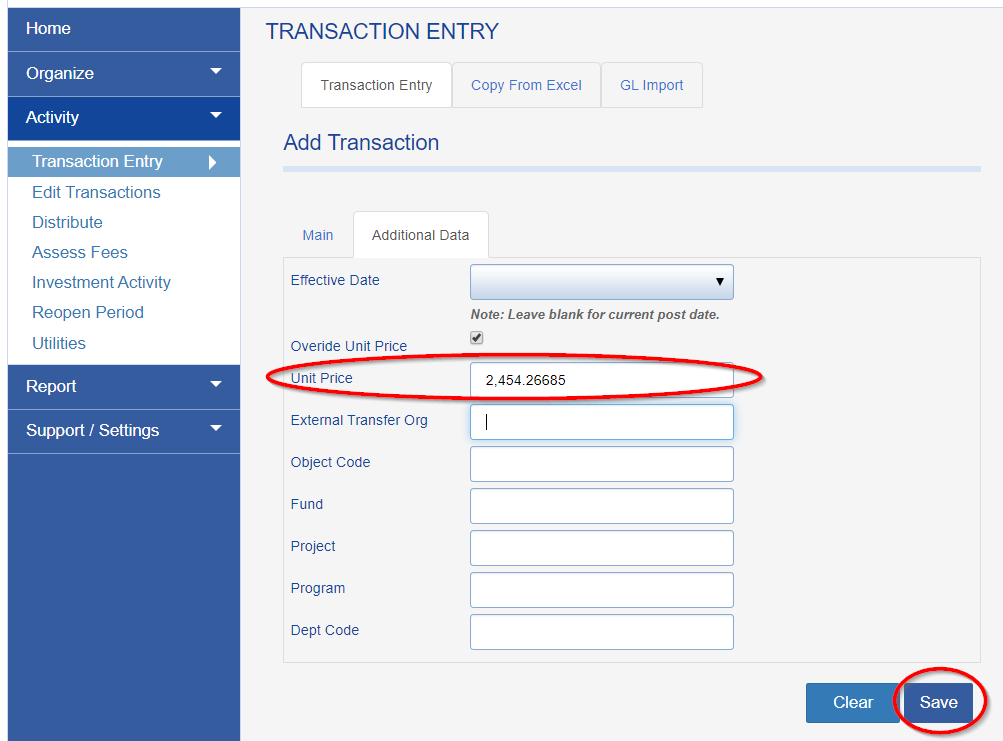
11. Next, navigate to ACTIVITY > INVESTMENT ACTIVITY and select investment pool

12. Click the RECONCILE button and make sure the pool reconciles and reflects the changes.
13. CLOSE the period.
14. Navigate to ORGANIZE > FUNDS.
15. Search for and select your fund name and navigate to the bottom of the FUND PROFILE. The UNIT PRICE and UNITS should be updated based on the change in shares, but MARKET VALUE should not have changed.
