If you need to create a new investment pool after your initial setup in Fundriver, you can do so within the Fundriver interface. See below for instructions.
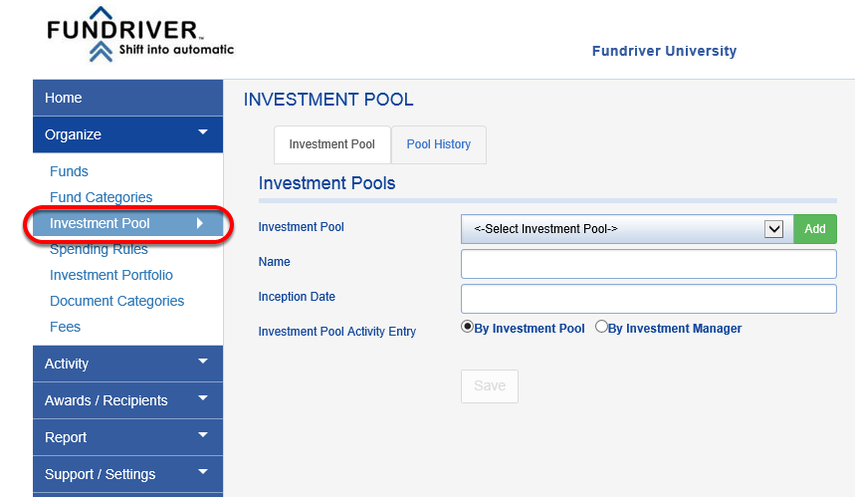
2. In the INVESTMENT POOL tab, click on the green ADD button.

3. Name your investment pool and select an INCEPTION DATE and BEGINNING UNIT PRICE. Unless your organization has a preferred BEGINNING UNIT PRICE, Fundriver recommends a default BEGINNING UNIT PRICE of $100.
Please note that there are situations where it is recommended that you discuss your new investment pool with a Fundriver agent. If any of the following circumstances exist, please speak with a Fundriver agent to ensure that your new investment pool is set up properly:
- You need to have endowment fund balances loaded as of the inception/start date for your new investment pool.
- You need to have endowment fund historical balances added to your database. Historical balances would be values prior to the investment pool inception/start date.
- The pricing model for your database is End of Month (EOM). If endowment fund balances are transferred in during the pool’s first posting period, they will not receive an investment earnings allocation. Additional measures may be needed to get the timing of an investment allocation to work.
1. Navigate to ORGANIZE > INVESTMENT POOL.
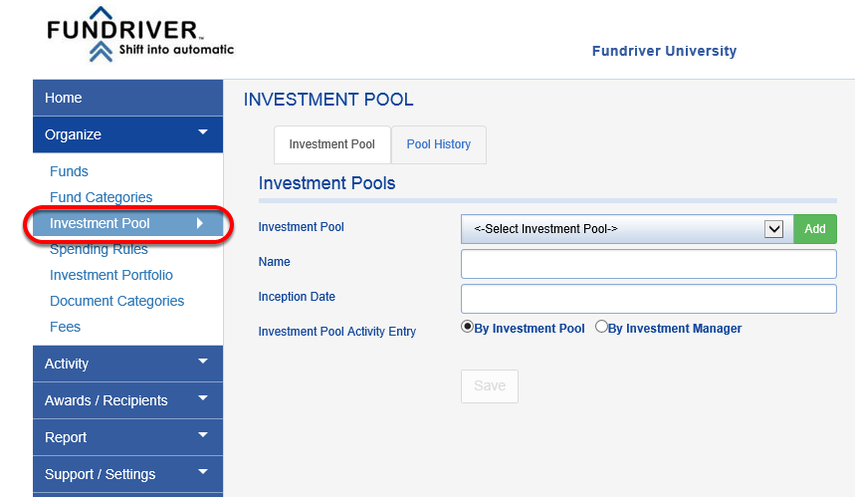
2. In the INVESTMENT POOL tab, click on the green ADD button.

3. Name your investment pool and select an INCEPTION DATE and BEGINNING UNIT PRICE. Unless your organization has a preferred BEGINNING UNIT PRICE, Fundriver recommends a default BEGINNING UNIT PRICE of $100.
Beginning Unit Price must be a value GREATER than $0.00.
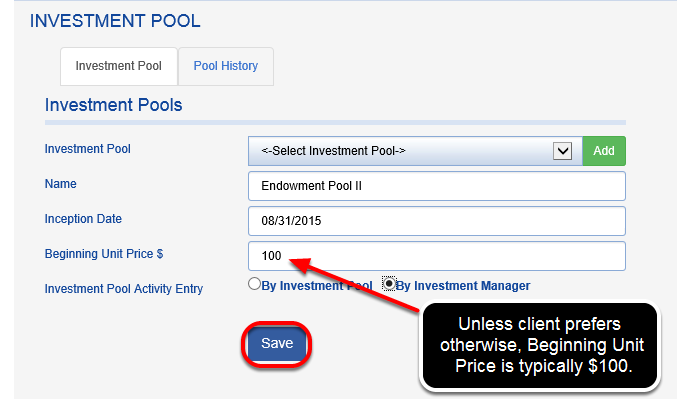
4. If you have the Investment Portfolio Module, choose ACTIVITY ENTRY > BY INVESTMENT MANAGER. Otherwise, choose BY INVESTMENT POOL. Click SAVE.
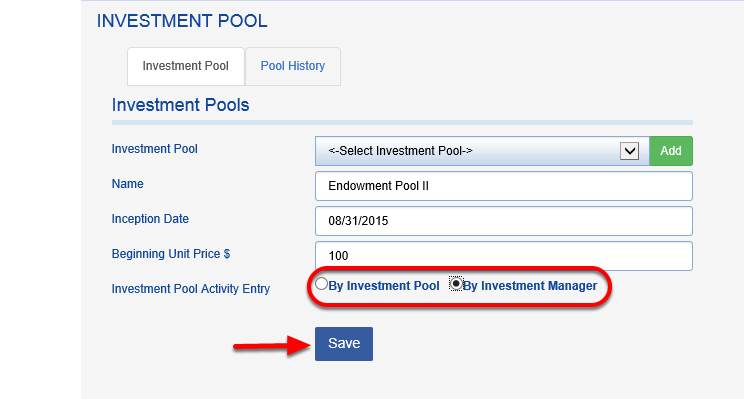
5. Once you have created your new investment pool, you can create your new funds and assign them to the new pool.

If you are not familiar with how to add funds to Fundriver, please see the "How do I add a fund?" training article in the Fundriver Knowledge Base.
