Fundriver users get automatic access to a suite of standard reports they can use to estimate distributions, monitor fund performance, reconcile investments, and for many other purposes. Many reports are based on parameters that a user is prompted to enter before the report is generated. The most common parameter found is post date, but some reports can be run by fund name/GLID as well.
To access reports in Fundriver, follow the instructions below. To view what standard reports are available in each REPORT subfolder, please review our Standard Report Definitions document found here.
Log in to Fundriver and click on REPORT.

Reports are categorized by purpose and organized in folders. Clicking on each folder will allow you to view and access the reports in that folder.
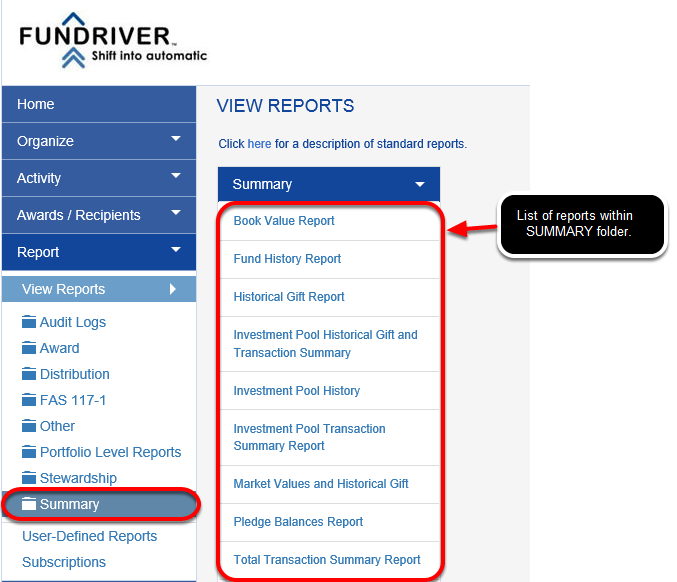
Click on the report you would like to run and enter parameters, if prompted to do so.

If you want to bookmark this report as a FREQUENTLY USED REPORT, checking the box above will put the report in a separate folder for easy access.
A FREQUENTLY USED folder will be automatically created to house the reports you select.
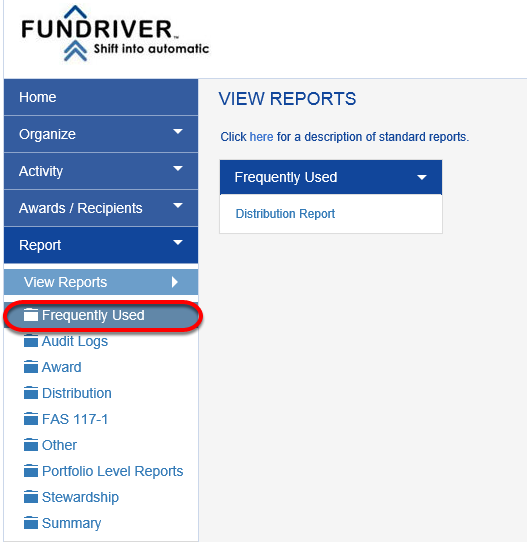
Click on RUN REPORT. The report will open in a new window.

On the report, click the arrows to scroll through pages, search the report pages in the search bar, or click the disk icon to export to Word, Excel, or PDF.
Reports with drill down capabilities will have blue hyperlink test to click on.
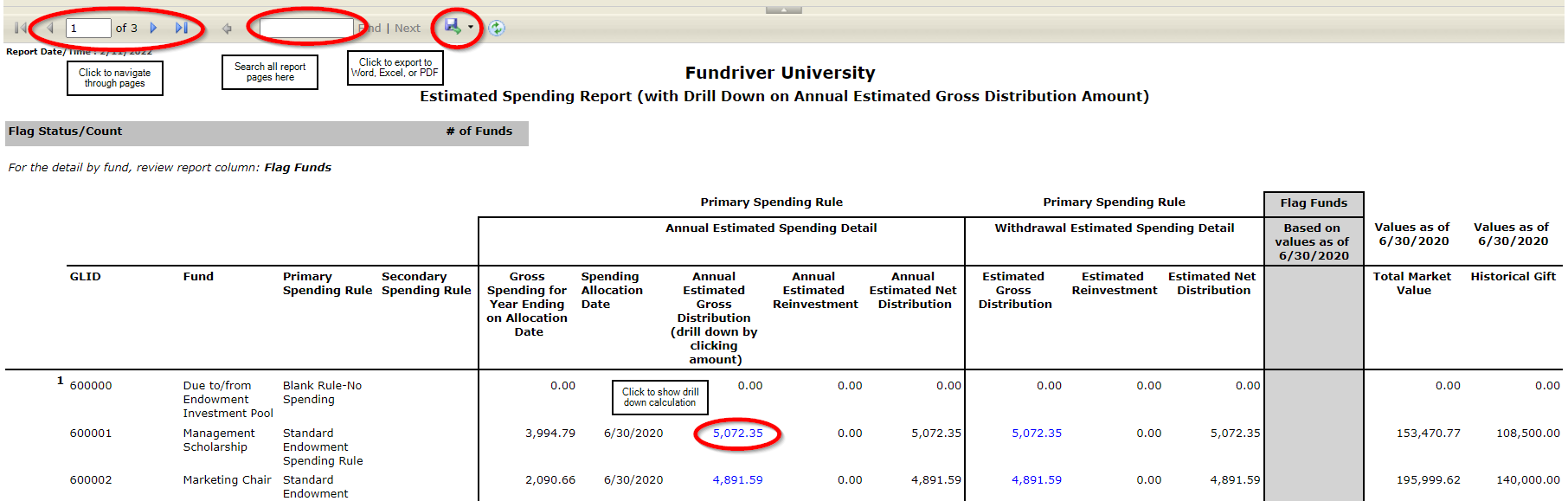
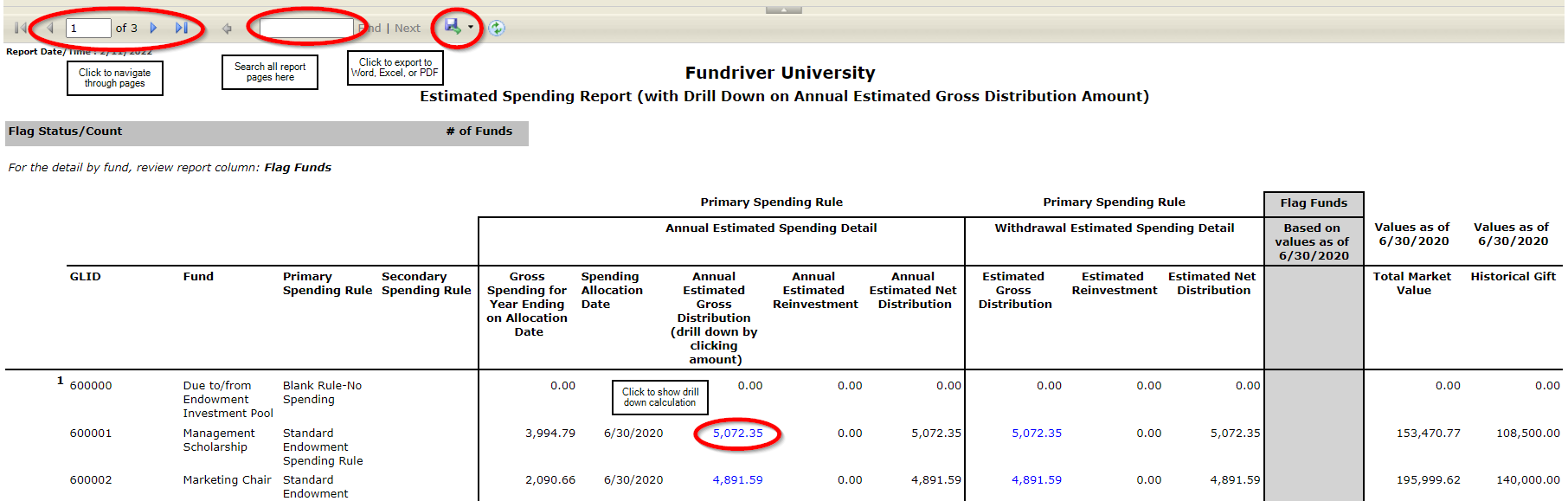
Some reports will have additional detail available by clicking the accordion button.

For information on how to set up a User-Defined Report, please see the Knowledge Base article entitled "User Defined Reporting Tool."
