There are several options available in the Fundriver interface if you would like to view transactions that have been entered in a past or the current posting period. You can view transactions using various filters within the interface, or you can run a report that you can export to Word, PDF or Excel. There is also the option of creating a User-Defined report based on transactions that can include fields of your choice and customized filters. For more on the User-Defined Reports option, please see the article entitled "User Defined Reports" in the Fundriver Knowledge Base.
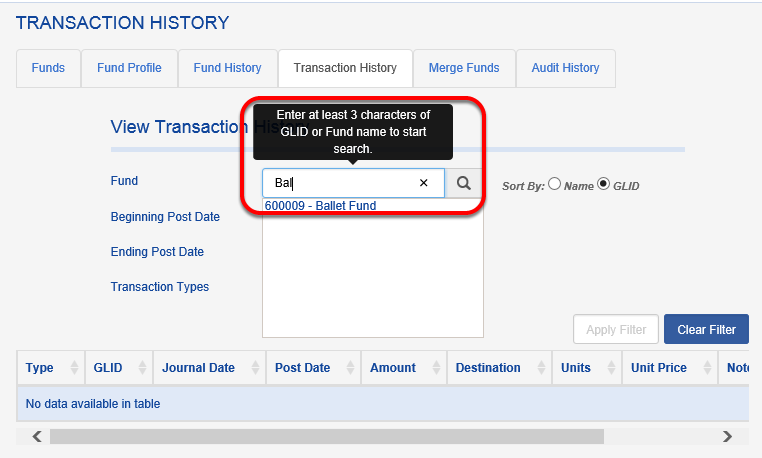
Enter additional parameters, if you choose. If you leave the POST DATE parameters blank, transactions from all dates will display.
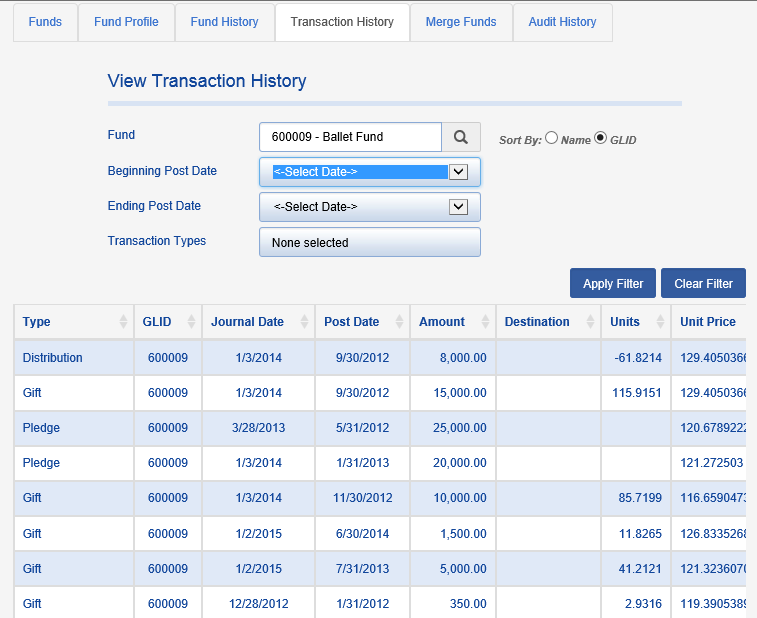
You can filter by Transaction Type, if you choose. NONE SELECTED will return all Transaction Types.

Once filters have been selected, click APPLY FILTER. Your results will display in a grid.

Transaction histories can also be accessed through ACTIVITY > EDIT TRANSACTIONS.
To view transactions in the interface, navigate to ORGANIZE > FUNDS > TRANSACTION HISTORY tab.
Enter the three characters from the fund name or GLID for which you would like to view transactions.
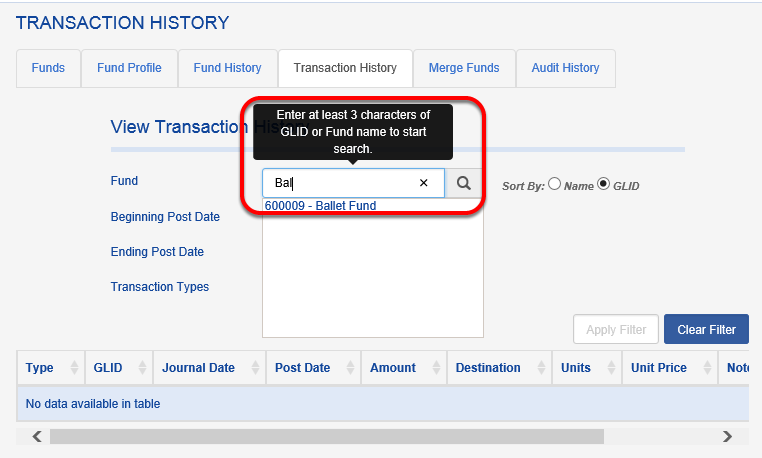
Enter additional parameters, if you choose. If you leave the POST DATE parameters blank, transactions from all dates will display.
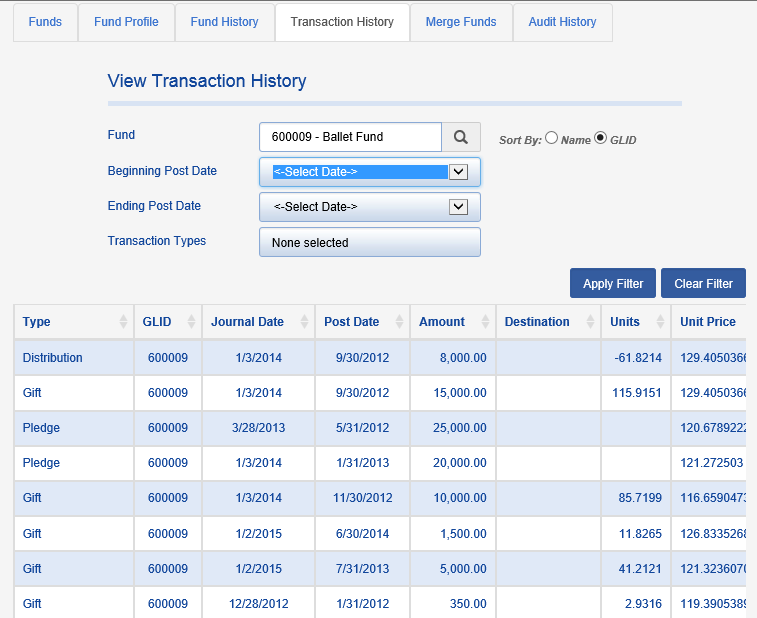
You can filter by Transaction Type, if you choose. NONE SELECTED will return all Transaction Types.

Once filters have been selected, click APPLY FILTER. Your results will display in a grid.

Transaction histories can also be accessed through ACTIVITY > EDIT TRANSACTIONS.
Choose your fund, any parameters you would like to apply, and click LOAD. The results will appear in a grid below the LOAD button.

If you would like to push the results to a report or, ultimately, export them, click on the EXPORT TRANSACTIONS button.
The results will open in a new tab. To export to Excel or another program, click on the disk icon.

Finally, you can view transaction summary information by running a Fundriver report. Click on REPORT > SUMMARY and choose TOTAL TRANSACTION SUMMARY REPORT.
Enter date parameters (required) and a grouping parameter, if you choose. Click RUN REPORT.
The TOTAL TRANSACTION SUMMARY REPORT shows activity for the specified period by fund.The report summarizes transactions based on the parameters you choose (so, if you wanted to view activity in a particular month, say June 2019, you would choose a start date of May 31, 2019 and an end date of June 30, 2019).
If you chose a grouping (such as Investment Pool or Net Asset Classification), the report provides a subtotal by that grouping. A grand total is provided at the end of the report.
