Use the GL Import feature to expendable fund transaction types into Fundriver.
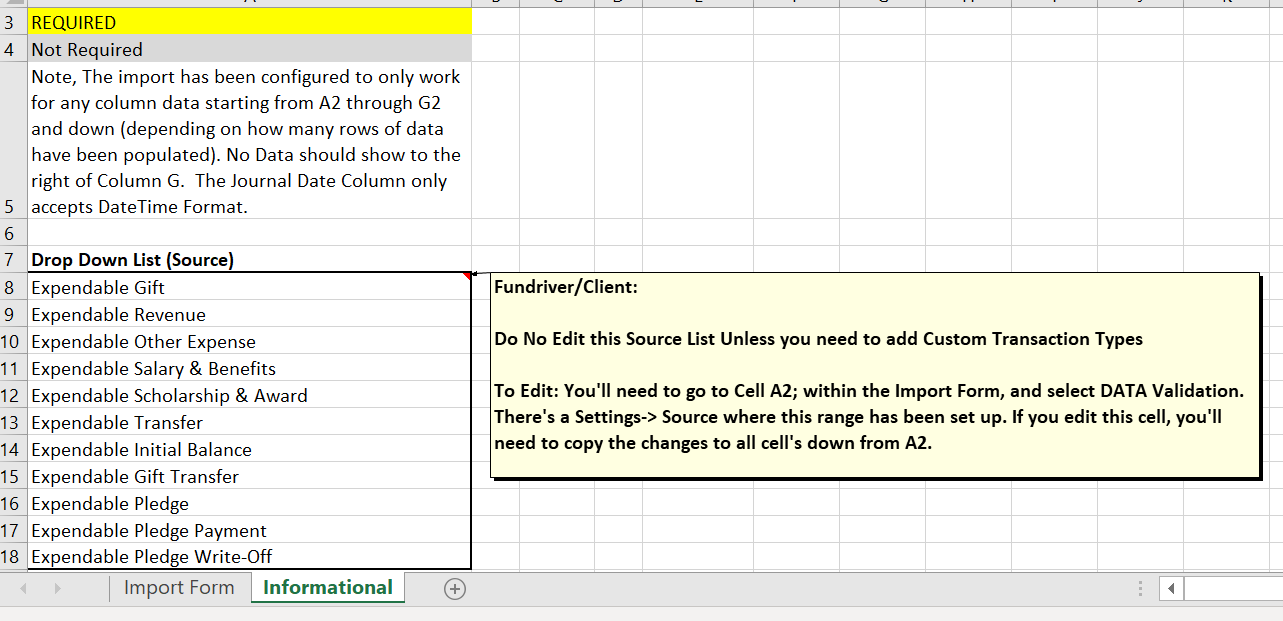
If Fundriver has configured a specific import template for your custom transactions, please use that file to import activity. Otherwise, use the Standard Expendable Fund Import Template also found at the bottom of this article.
Populate this template as shown below. Transaction Type, GLID and are required fields.


Please note: On the Informational tab there are instructions on how to add custom transaction types to the transaction types drop down list.
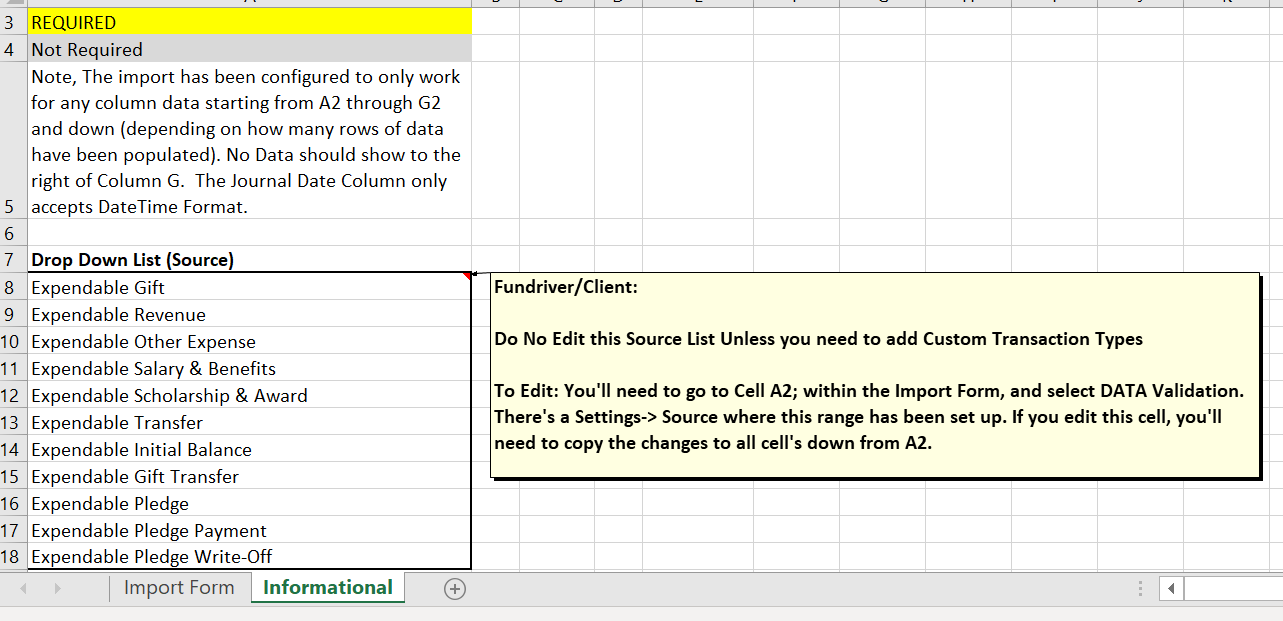
Select an IMPORT TYPE of EXPENDABLE FUNDS TRANSACTION ACTIVITY IMPORT.



Any records that are corrupt or have no matching GLID number in Fundriver will be pending and will not commit to the database. Those pending records will be visible in the “GL Import” grid until either deleted or corrected.

In most cases, pending records represent gift transactions that were entered to funds that have not yet been set up in Fundriver.
If a fund needs to be set up, follow the "How Do I Add a Fund?" instructions in the Fundriver Knowledge Base. Once the new fund has been set up, go back to ACTIVITY > TRANSACTION ENTRY. Select the GL IMPORT, and select the import from the IMPORT TYPE drop down box that was previously used. The pending record(s) will still be in the grid. Select the REPROCESS button to commit the record(s) to the database.
